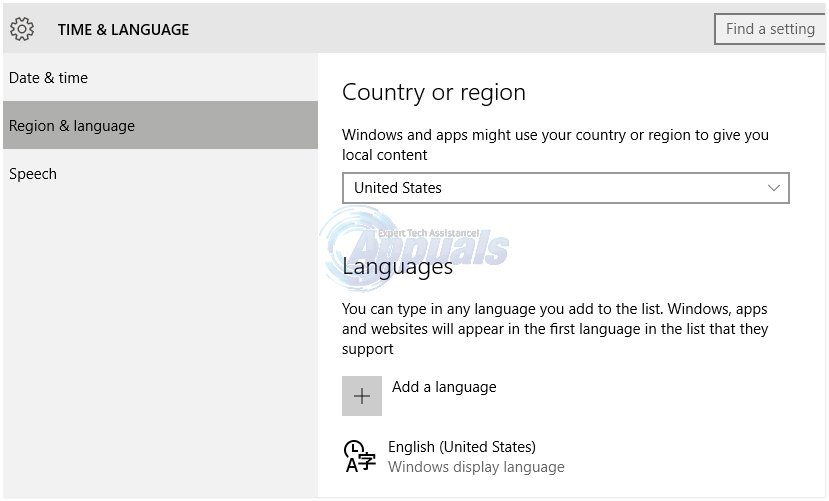Before resorting to any potential fixes, it is advisable first to change all aspects of language settings to your desired language (e.g. English UK, etc.). If the search problem still persists then follow the procedure below. NOTE: Cortana has nothing to do with the error mentioned above; so just save your time and let it be. Also, there is no need to undertake an upgrade repair even though it does get you back to a stable state of your system. The secret lies in your update module. Do you update the Windows system before changing the language or vice versa? First, change your system language to the preferred alternative language. Then immediately afterwards, uninstall the last cumulative updates. Here’s how to do it:
Uninstalling the last cumulative updates
Hold the Windows Key and Press R. Type appwiz.cpl and Click OK.
On the left hand side of the Programs and Features window, click/tap on “View installed updates”. (You can try searching for those words in the search box here, the problematic search box problem will still not have kicked in) Select the latest windows updates (You may click on the latest one on the roster or just go at them one by one). Take note of the dates written alongside each updates, we are only interested in the latest updates. If you are not sure, pick updates that were made just before or around the time you started experiencing the windows search problem. There is also an option for you to display only updates installed in a certain period using the date range calendar function. Once you have identified the update click on it and then click uninstall. Once they have been chucked from your system, the system will notify you about available windows updates. Updates have been uninstalled. Reboot your PC and test to see if the issue is now resolved. If not, then follow the next method below.
Update Re-installation and Language check
Connect your PC to the internet. When the notifications about available updates pop up on your computer, allow them to automatically download and install. They may be a bit bulky, like a few hundred megabytes. The time it takes to complete depends on your internet speeds. As the update goes on, once more check that all language aspects have been adjusted accordingly.
Under settings, analyze the following Time and Language. Adjust the time accordingly and see if the language is changed to what you prefer. Under Locale, adjust the time (if necessary) and region. Also analyze speech and display language. If all the above details are a perfect match, you should not experience any issues from the Search problem mentioned above.
Intel i9-13900HK Benchmarked Yet Again, Scores 5% More Than Previous ResultsThis VR Headset Can Quite Literally Kill You!The Intel Xe DG1 Graphics Card Benchmark Results Indicate It Is Faster Than All…SOLVED: Search on Windows 10 constantly pops up by itself