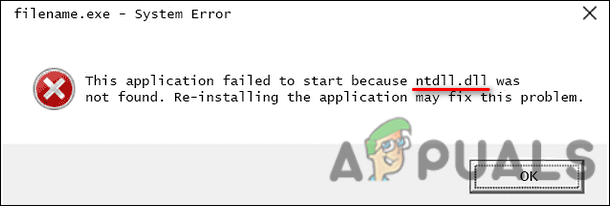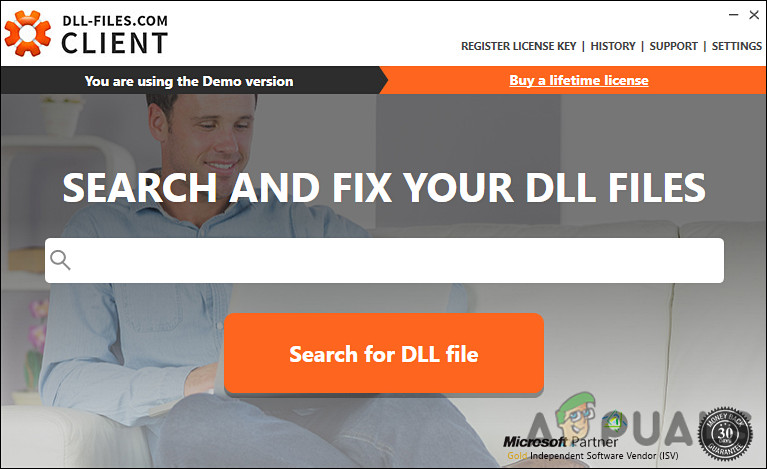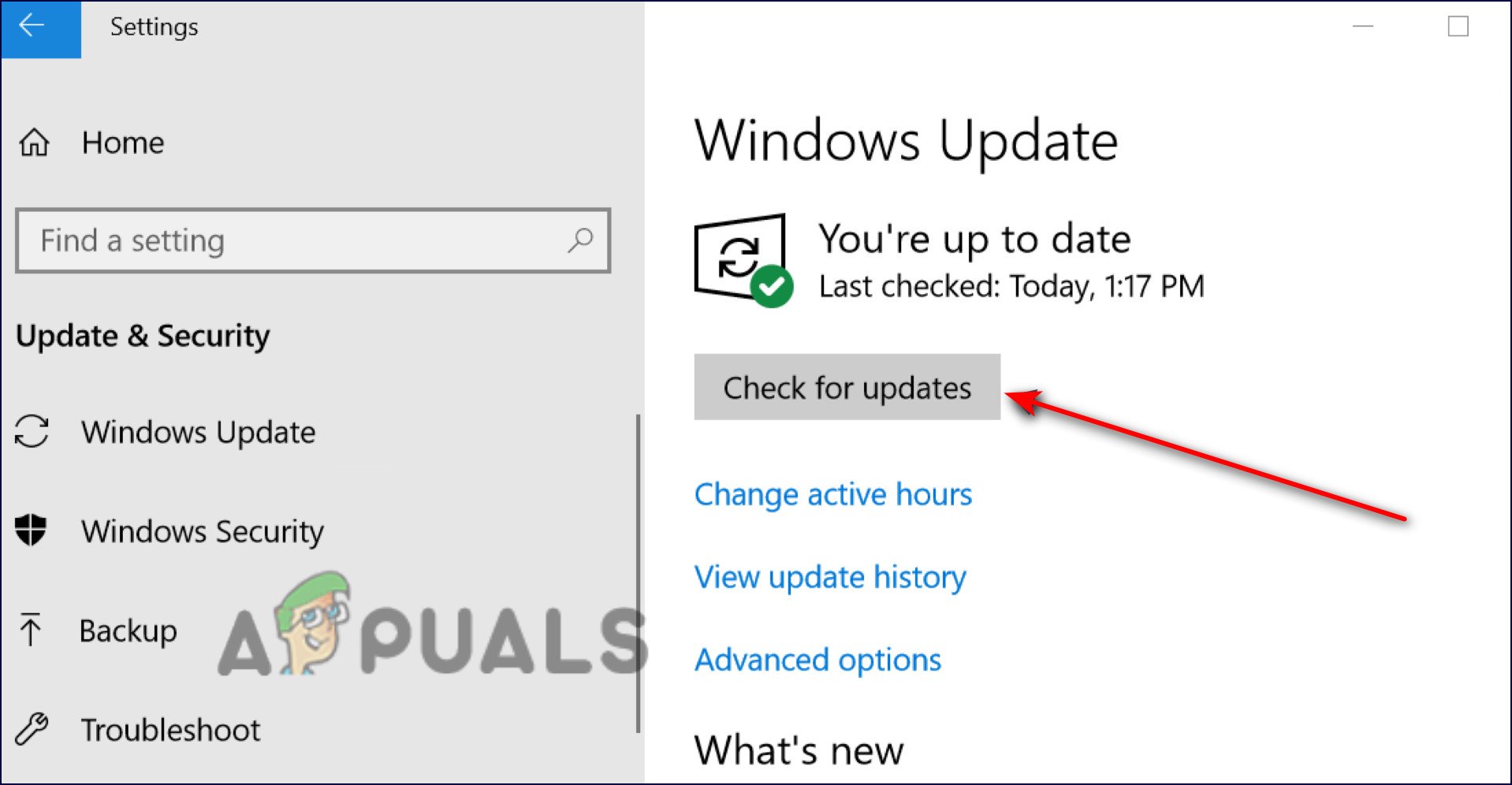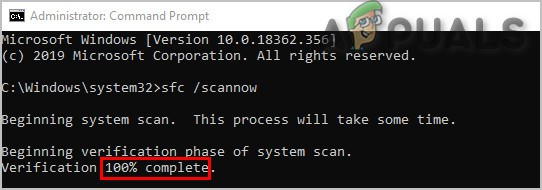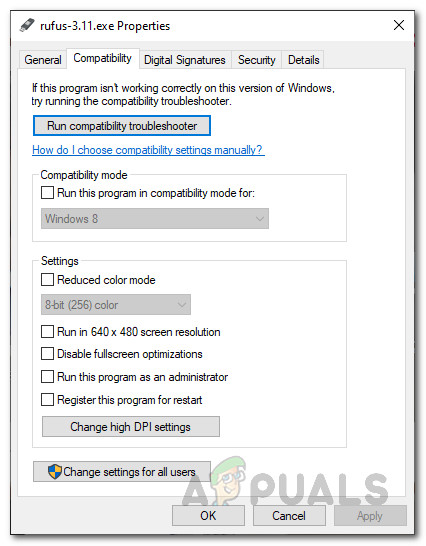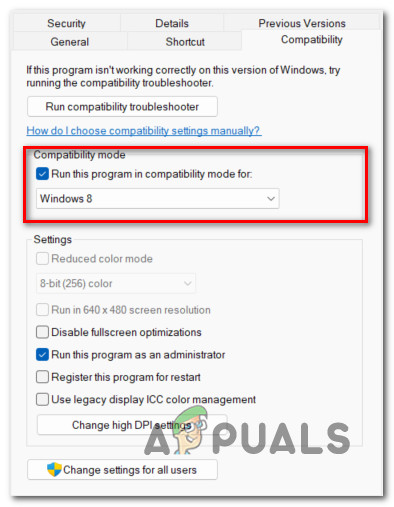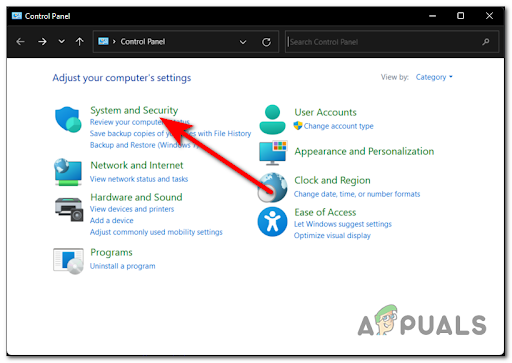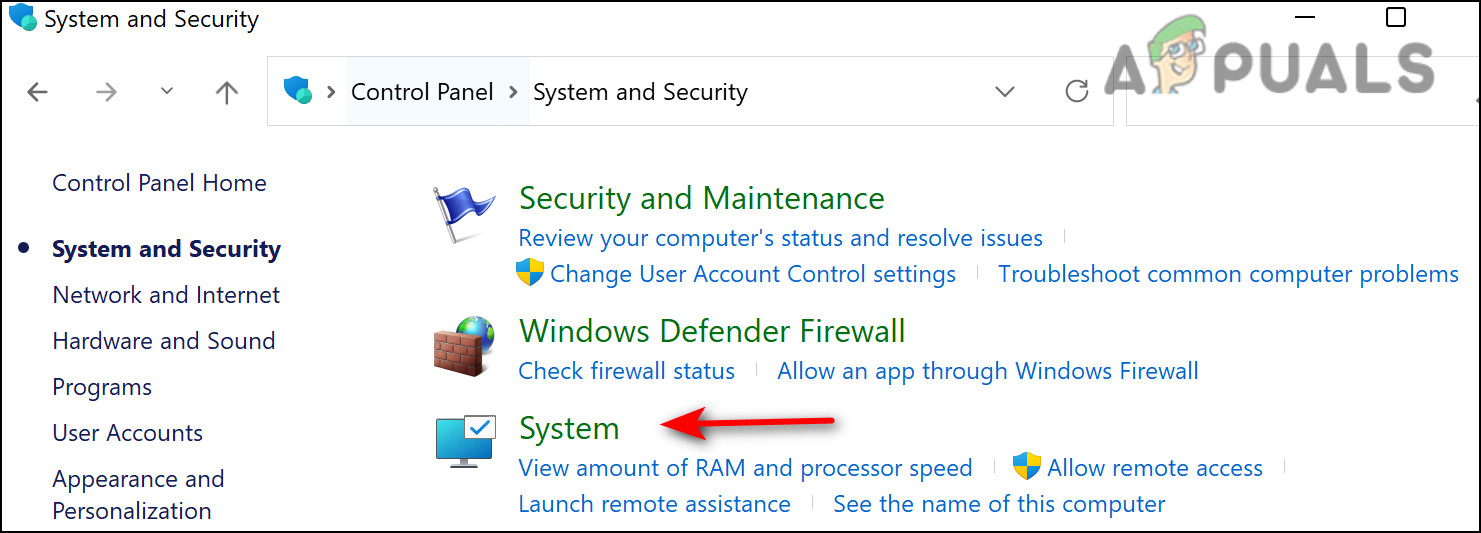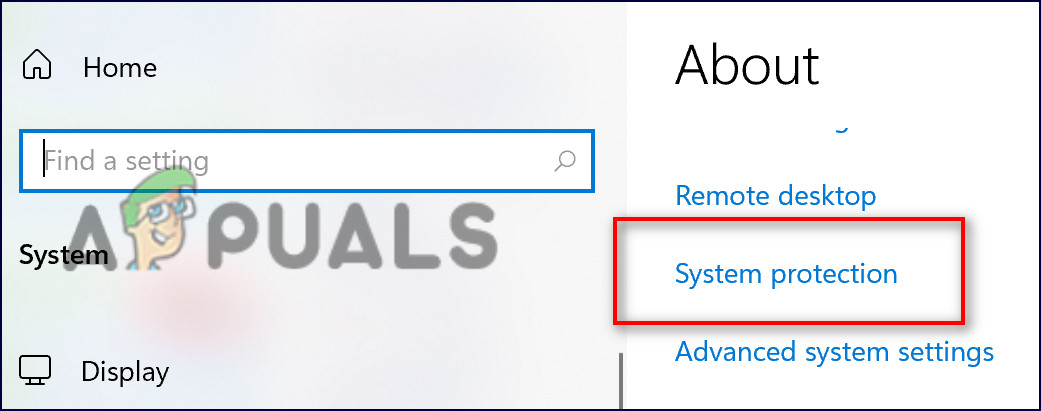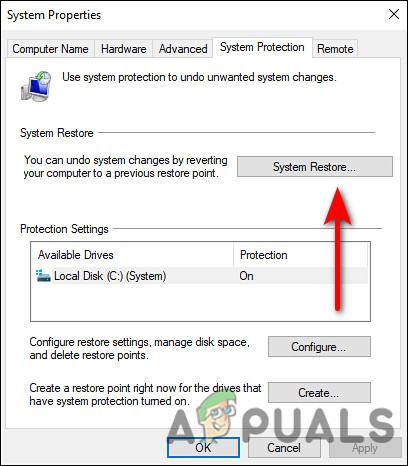While this file mostly works silently in the background, there are times when it crashes or fails to execute operations properly. This typically happens when more than one programs try to access it at the same time. Some other reasons include an outdated operating system and generic corruption errors within the program.
Below, we have listed several methods of fixing the Ntdll.dll crashing issue that did the trick for other users. Proceed with the one that suits you the best.
Restore the ntdll.dll file
The easiest way to get the missing ntdll.dll file is by installing them from DLL-files.com Client. Here is what you need to do:
Install Pending Updates
You are likely to face issues like the one at hand if your operating system hasn’t been updated in quite a while. An outdated system is prone to corruption errors and malware, which not just prevent applications from working (mainly due to incompatibility) but also leave your system vulnerable to cyberattacks and security threats. This is why it is important to install the new updates as soon as they are released. Updates contain the latest features and bug fixes, and so may assist you in solving your problem. Here is how you can install the latest updates if you have not done so in a while: If the error persists, proceed with the next method below.
Run an SFC Scan
The ntdll.dll process might also be crashing due to a corruption error within the protected system files of your Windows. To check if this is the case, you can try running the System File Checker (SFC) utility. This utility is built into the Windows operating system and is specifically designed to scan the system files for inconsistencies. If it detects any issues, it will automatically replace the corrupted files with a cached copy that is located in a compressed folder at %WinDir%\System32\dllcache. Here is how you can run an SFC scan on Windows 11:
Use the Program Compatibility Troubleshooter
There are times when programs that are poorly written eventually become incompatible with the latest versions of the operating system (mainly after you install significant updates). This leads to crashing problems when you attempt to launch and run those programs. Several users reported that they were facing the ntdll.dll crashing problem when trying to run an incompatible program, and were able to fix it by running the Program Compatibility troubleshooter. This is why, it’s a good idea to run the compatibility troubleshooter if you have doubts about your program’s compatibility. Here is how you can do so:
Use System Restore
A restore point is essentially a snapshot of your PC’s software, registry, and driver configuration at a particular point in time. This will allow you to return your PC to a previous point in time when no errors were present as the one at hand. Here is how to revert the system back to a previous state when the error didn’t exist: Hopefully, this will fix the ntdll.dll issue. However, if you are still unable to run your desired application, then consider uninstalling it and then reinstall the latest version.
Fix: Microsoft Word and Outlook 2013 Crashing with ntdll.dll/MSVCR100.dllFix: Cnext.exe cannot start because MSVCP120.dll or Qt5Core.dll is missingFix: SDL.dll is missing or SDL.dll not foundFix: Run DLL BackgroundContainer.dll Error