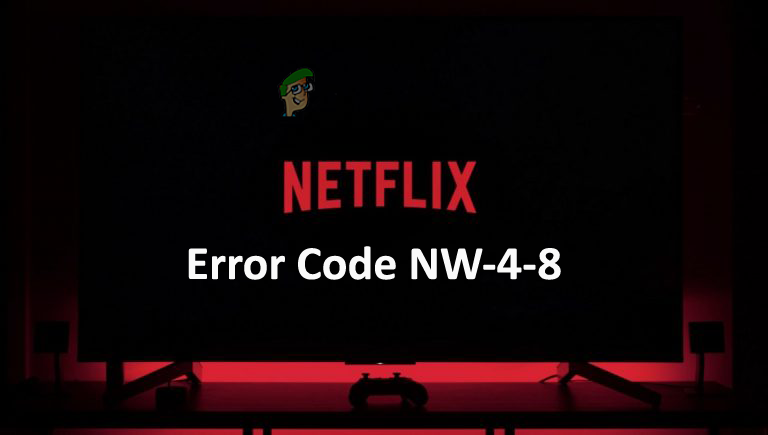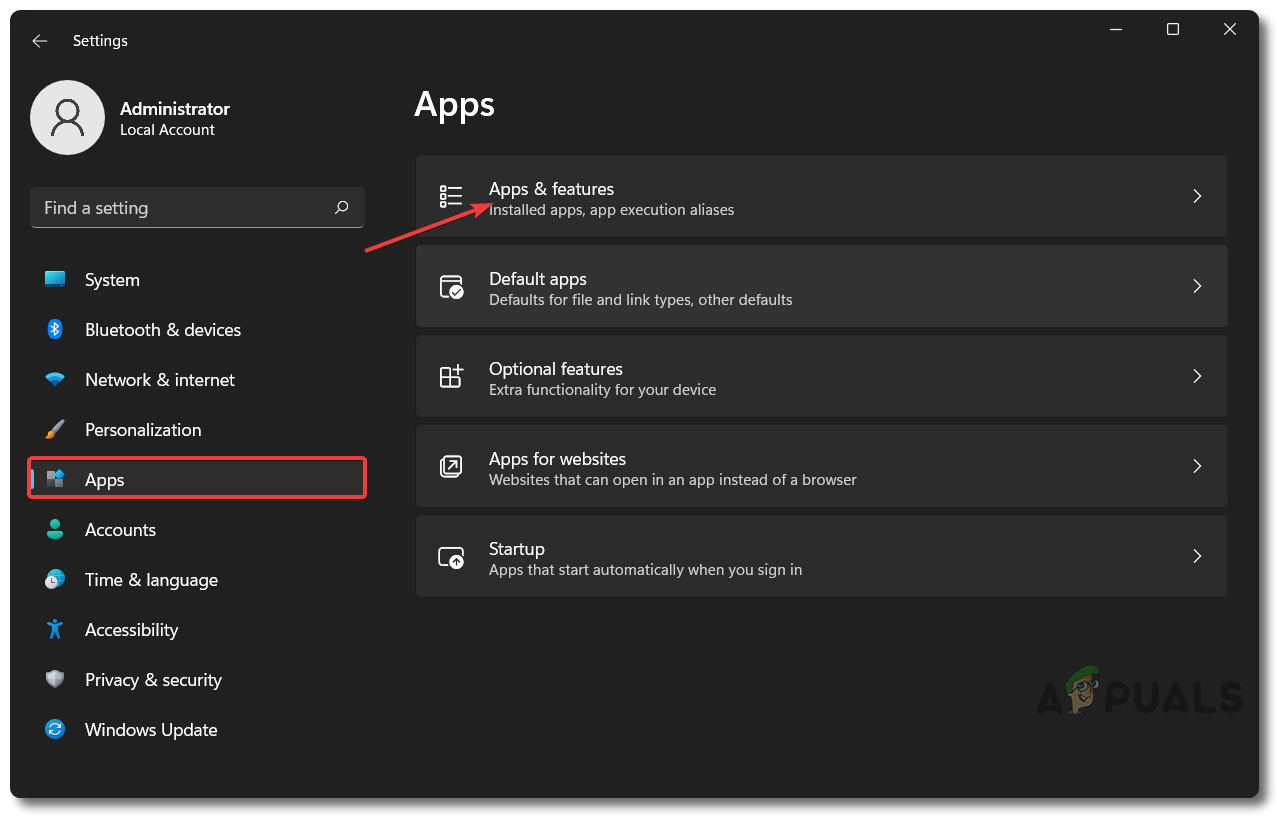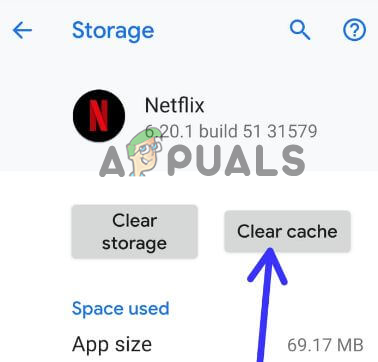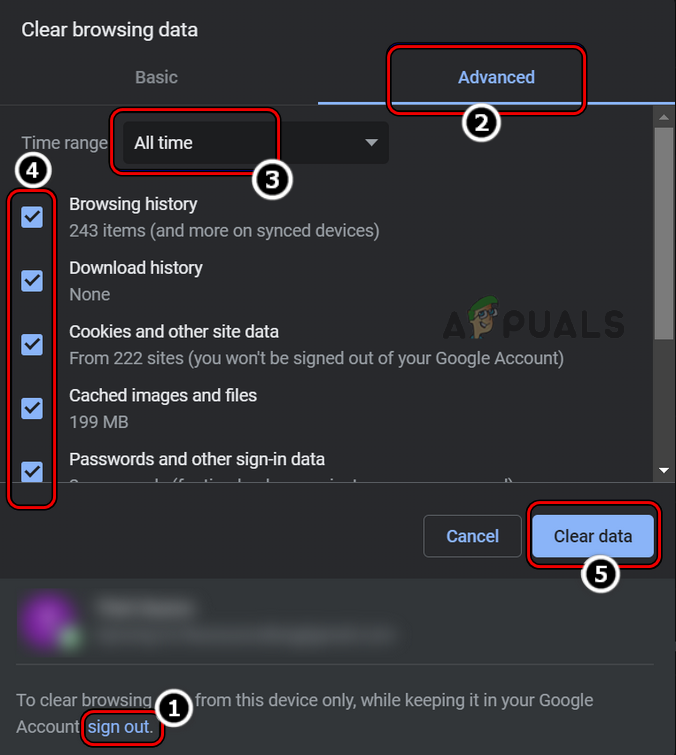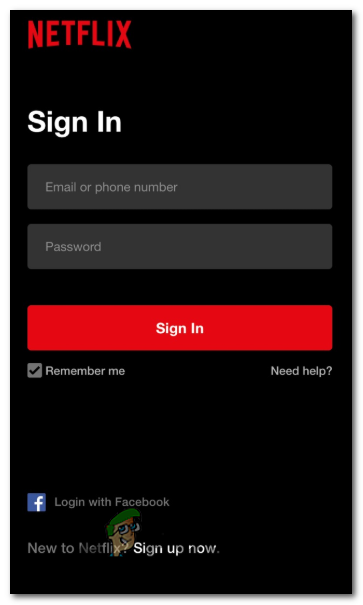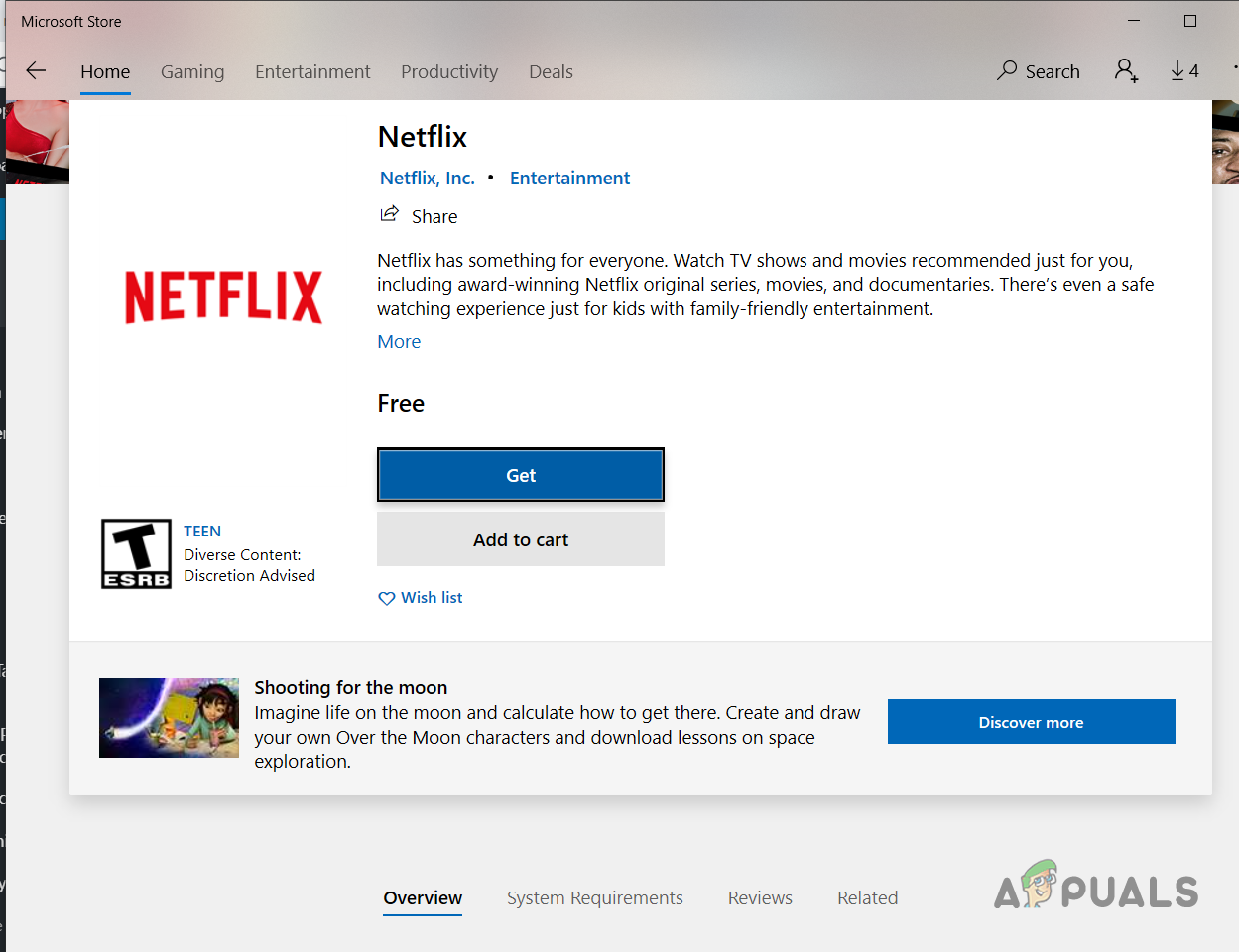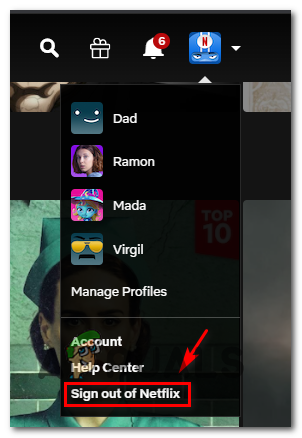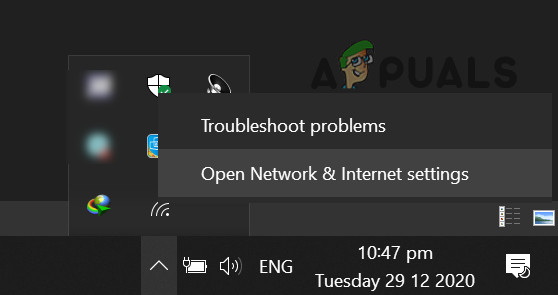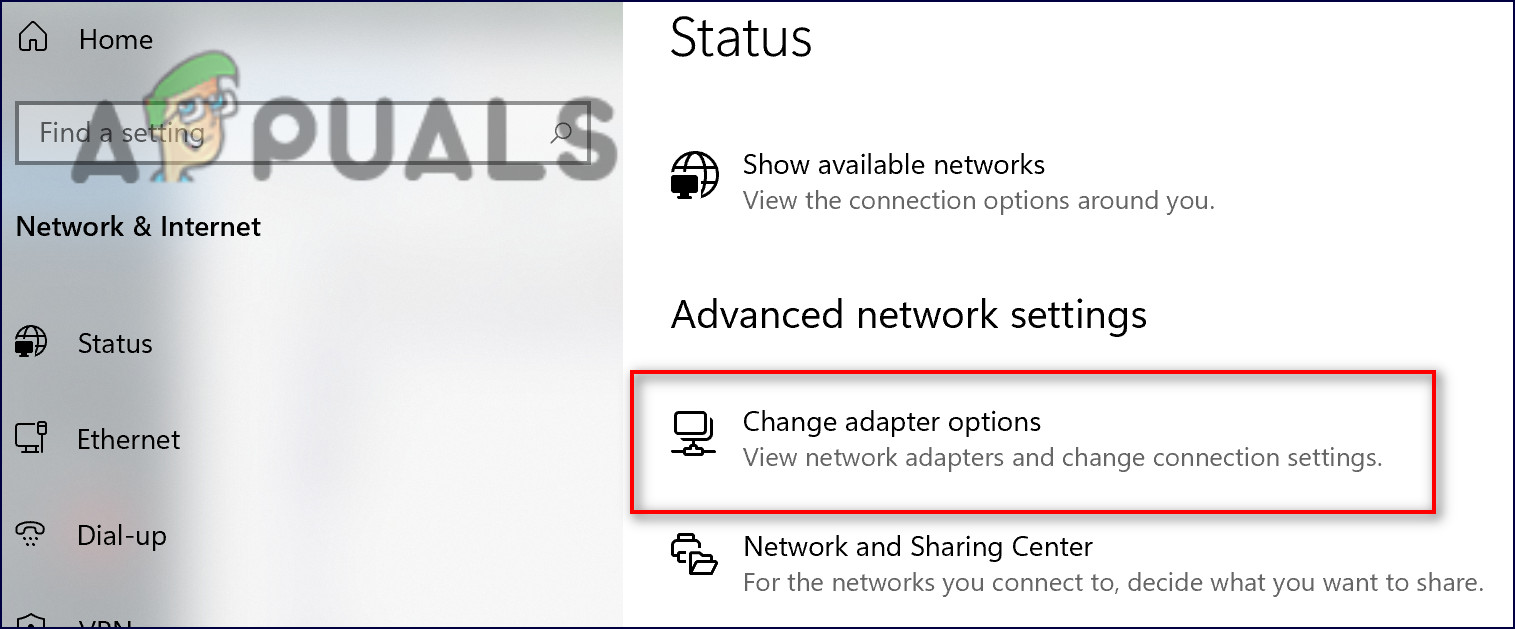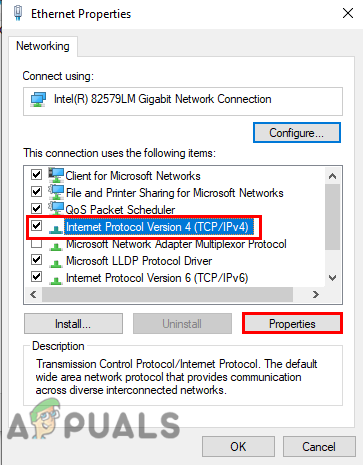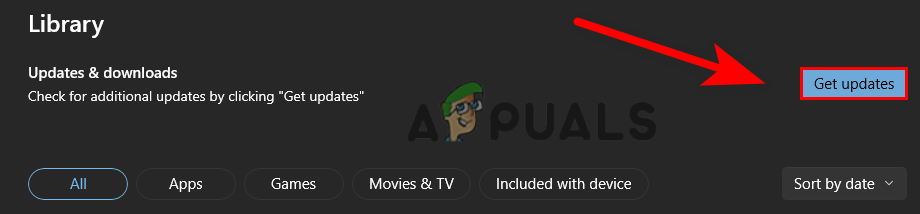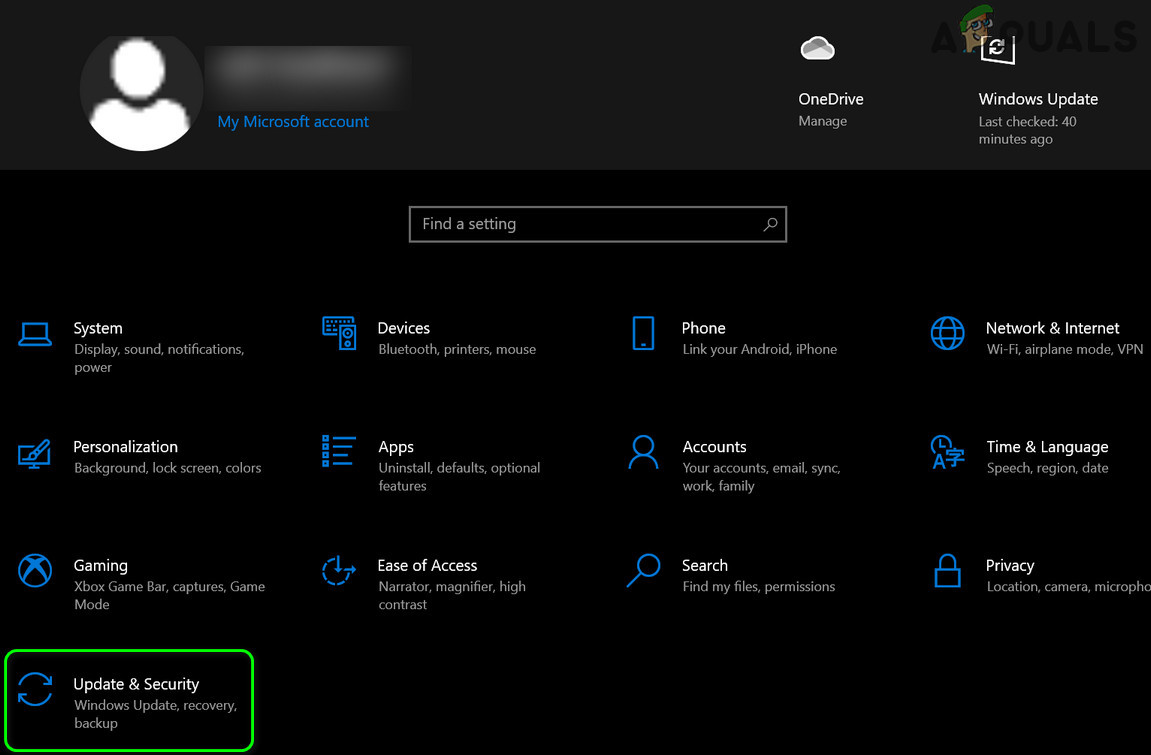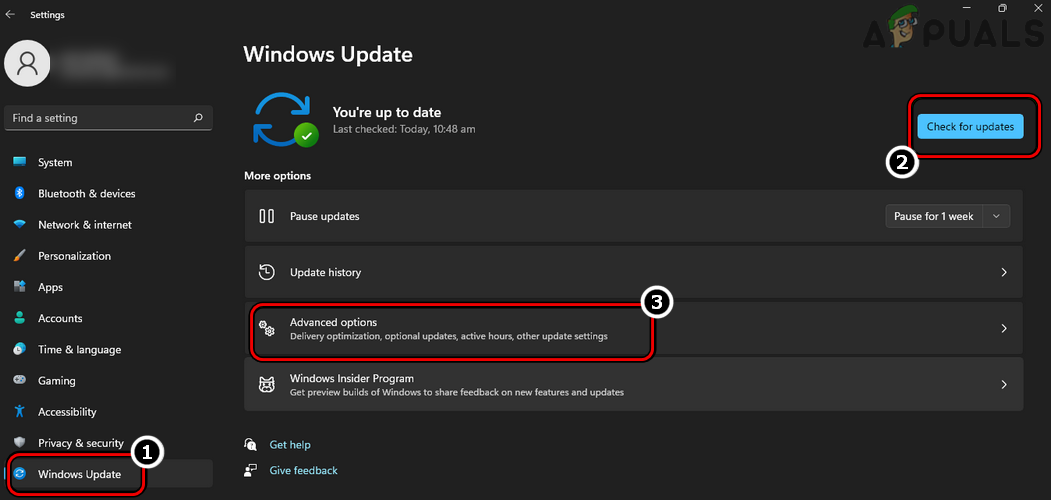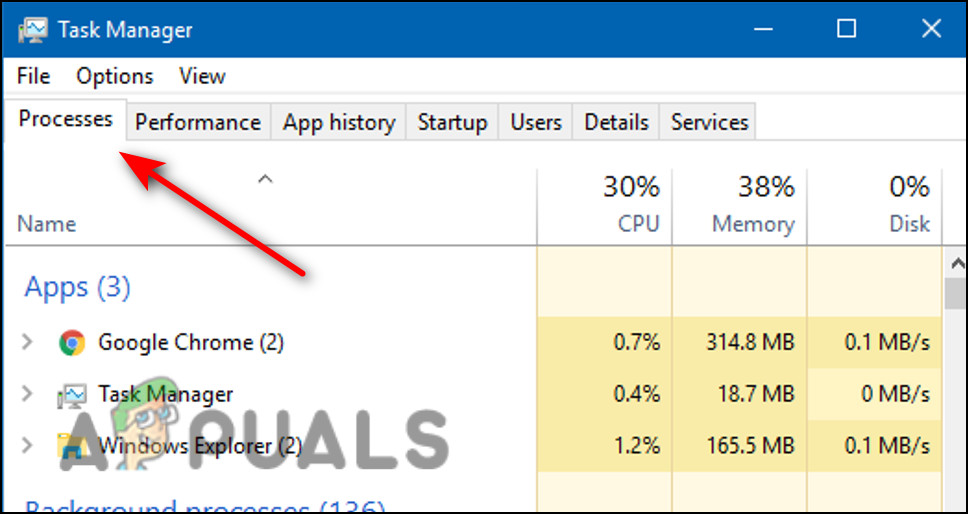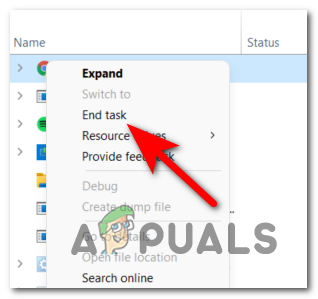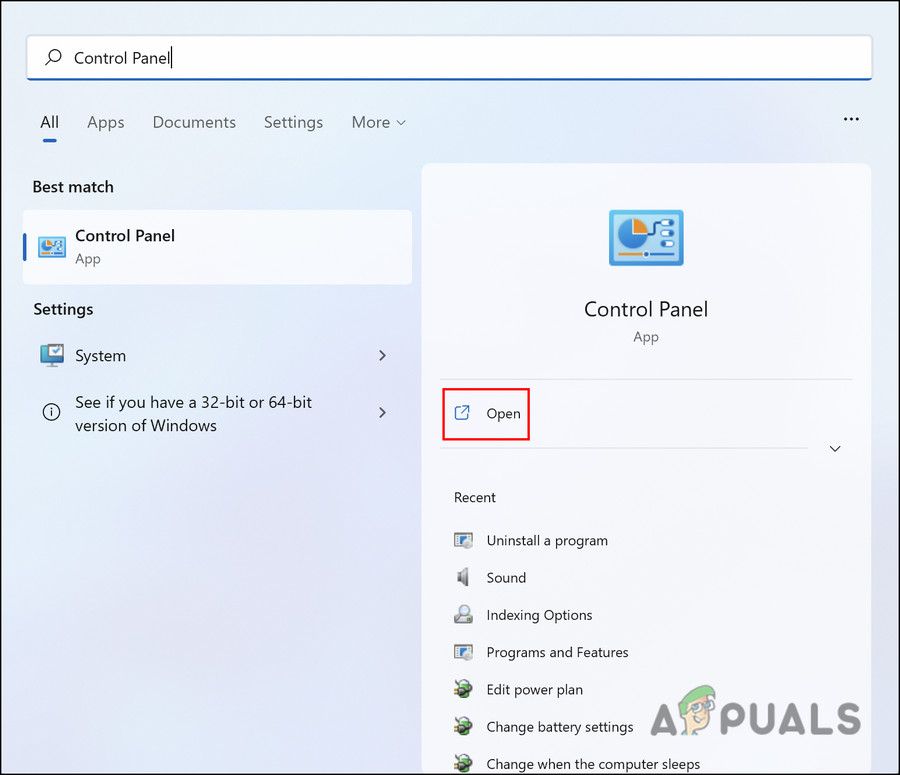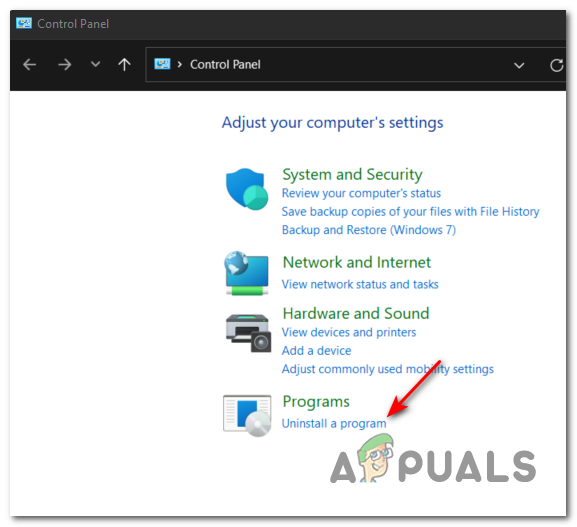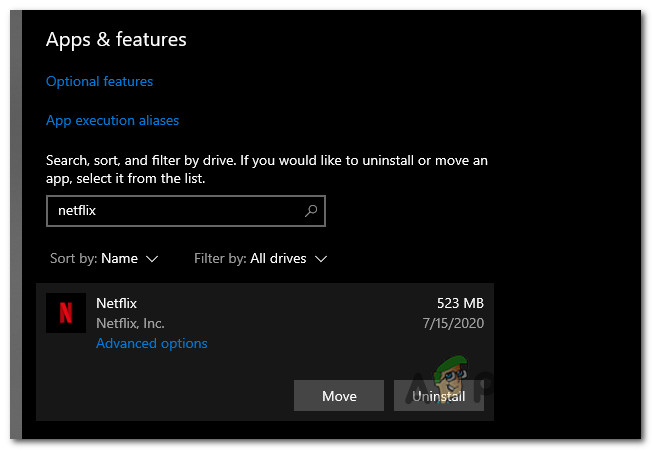Well, network connection alone cannot be blamed for this error. There are also other reasons that are causing such errors on Netflix. Hereby we have made a few types of research and come up with this article covering up other culprits causing this error along with its effective fixes. Below are some other highlighted culprits:
What Causes “Netflix Error Code NW-4-8”?
Now you have gone through the culprits causing the error, you will be easily able to fix the issue with the most effective solutions in no time.
1. Restart Your System
Most of the time, running a PC for a long time might result in the dis-functioning of your system. So here it is advised to restart your system as rebooting will help your system to start afresh thereby enhancing or boosting its work performance. Therefore, reboot your system and try streaming Netflix
2. Check your Network Connection
If you are encountering this error on the Netflix app then the first thing you need to do is to check your internet connection. As it has already been discussed earlier, a slow internet connection is the main culprit causing this error. However, if you are using Wi-Fi, then try switching to a wired connection as wired connections serve faster and more stable internet than a wireless connection.
3. Clear Netflix Cookies
In most instances, overloaded cookies on the app might cause this error on Netflix. Therefore, make a habit of clearing app cookies regularly at short intervals. As this will not only reduce the burden on the app but also help the app to function properly. To do so follow the steps below: Now try streaming Netflix and check if the error is fixed or head to the next fix.
4. Restart your Browser
In most instances, a dis-functioning of web browsers might trigger such an error on Netflix. So check your web browser first before going for any technical troubleshooting methods. If you are using an old version of the browser then update the app and try streaming Netflix again. However, you can also go for restarting the browser, as restarting will refresh the browser thereby fixing this error issue on Netflix.
5. Clear Browser Cache
Loads of accumulated cache on your browser might trigger this error to arise on Netflix. Moreover, the cache stored on the browser might get corrupted with time thereby causing this error to arise. So try clearing temporary or corrupted cache from your browser to fix the issue. To clear your web cache, follow the below steps guide: Once the browser cache gets cleared, sign in to your Netflix and verify if the error is still appearing or not.
6. Try Using Other Browser or Microsoft Store’s Netflix App
If the Netflix site is in some way not compatible with the browser that you are currently using then it might become a reason for this error. So try using another browser or Microsoft Store’s Netflix App to deal with the problem. You just need to close the currently running browser and open the Netflix on a different browser. Follow the below instructions: If launching the Netflix app through a different browser doesn’t fix your issue then look for Netflix on the Microsoft store. You just need to follow the simple steps below: Once the app installation gets completed install the app and launches the Netflix app to see if the problem is resolved.
7. Re-login Your Netflix Account
Most of the time app internal bugs or glitches might trigger such errors. Hereby it is suggested to re-login into your Netflix account. Follow the below steps guide to sign out of Netflix and re-login it again:
8. Change Your System’s DNS Settings
Sometimes your DNS settings might be the reason for such error occurrence on Netflix. So here it is suggested to change your DNS settings to Public to fix the error issue. Follow the below steps to do so:
Preferred DNS: 8-8-8-8Alternate DNS: 8-8-4-4
9. Flush Out Your System DNS Cache
Most of the time, such an error occurs due to the overloaded DNS cache on your system. Therefore flushing the DNS cache will fix the problem on Netflix by reducing the load on your system. Here’s the step to flush the DNS cache: At last, restart your system and check for the error still appears or gets resolved.
10. Restore your Default Connection Settings
It has been reported many times that due to the router or modem’s internal issues, this error might get triggered on Netflix. However, even following the above methods won’t fix your issue. Then the problem may be related to your router or modem not functioning properly. Therefore, here it is suggested to restart them. Rebooting will give them a fresh start thereby enhancing their performance and moreover it can fix any issues that had occurred due to their internal issues.
11. Update The Netflix App
If you have not updated your Netflix app for a long time then there might be a chance that an outdated version of the app is triggering such an error. So make sure to update the app to its latest version to fix the problem. For an update follow the steps guide below:
12. Update your OS Version
Most of the errors occurred due to outdated Windows versions. So, if you are using an outdated OS version then there might be the chances that you may encounter this error on Netflix. Check for your OS version by the below-guided steps: Now, wait until the download gets completed, on completion reboot your PC and check for the Netflix error code nw-4-8.
13. Force Shutdown Netflix app
If none of the above fixes works for you then try closing the Netflix app and restarting it again. Restarting the app can mostly fix any problem. You just need to force shut the app and again relaunch it. Go for the below steps: And then relaunch the Netflix app and start streaming content to see if the error still appears or gets resolved.
14. Reinstall Netflix
If there is a bug or glitch in the app then it might trigger this error on your Netflix app. Hereby, first uninstalling the app and then reinstalling it back again can actually fix the temporary problems on Netflix. For uninstallation follow the given below steps: Once done, re-install the app from Microsoft Store successfully and verify for the error problem. So above are some methods that help you fix error nw-4-8 on Netflix. I hope the article works for you to solve the problem in your case and let you watch your favourite series or movies again on Netflix app without any further interruptions.
How to Fix Netflix “Error Code: UI-800-3"How to Fix “Error Code F7701-1003” on Netflix?How to Fix Netflix Error Code: M7111-1935-107016?Fix: Netflix Black Screen Issue on Any Device