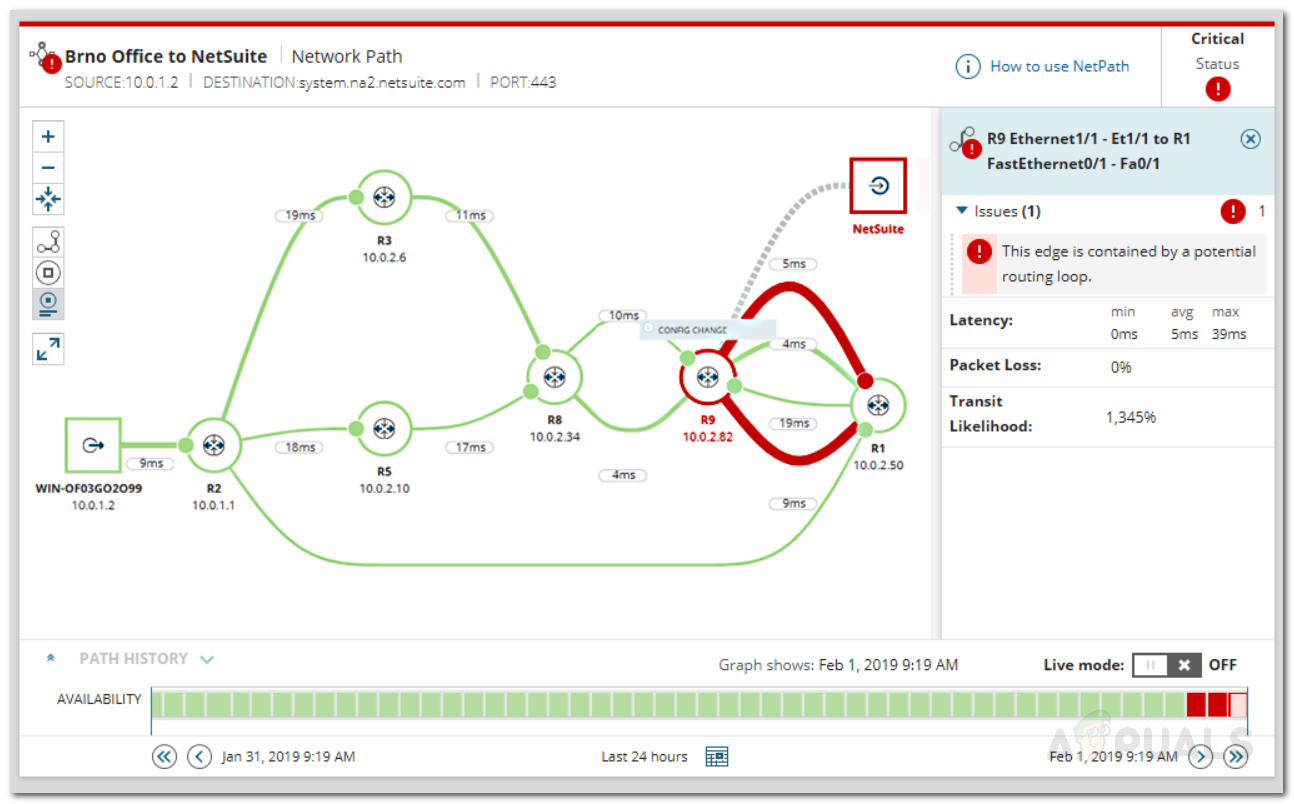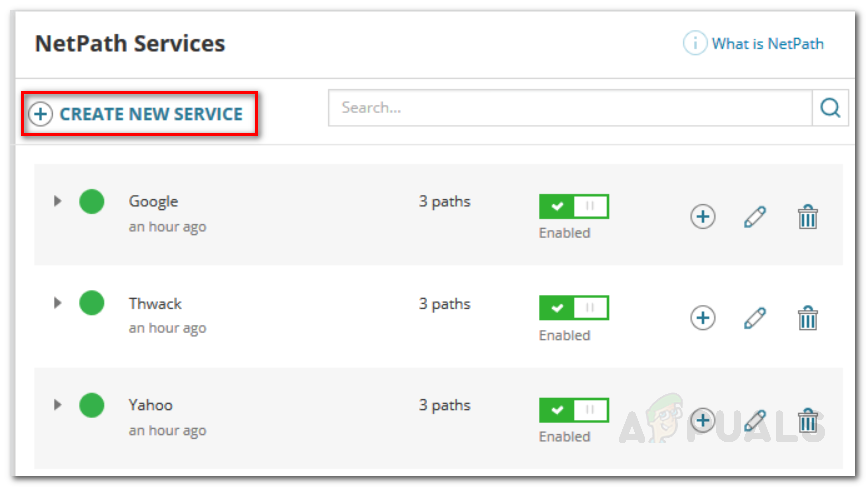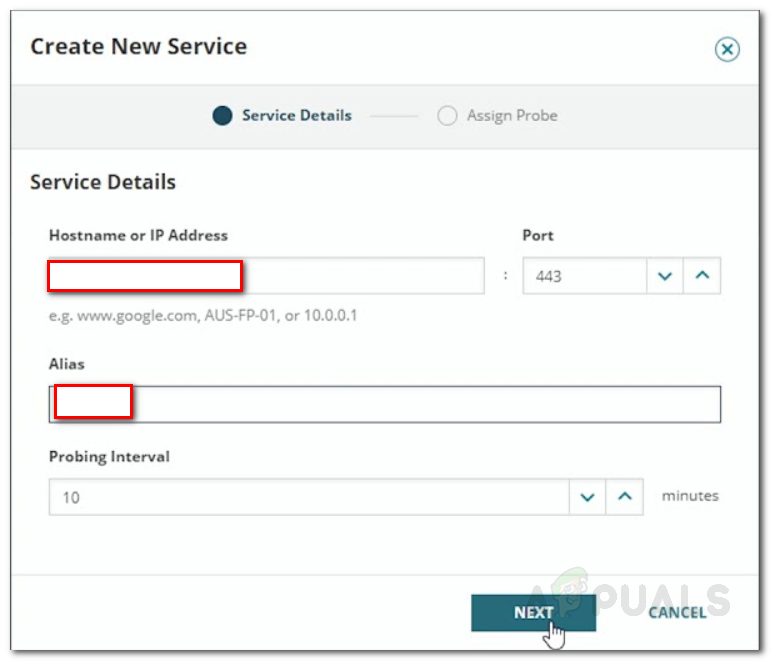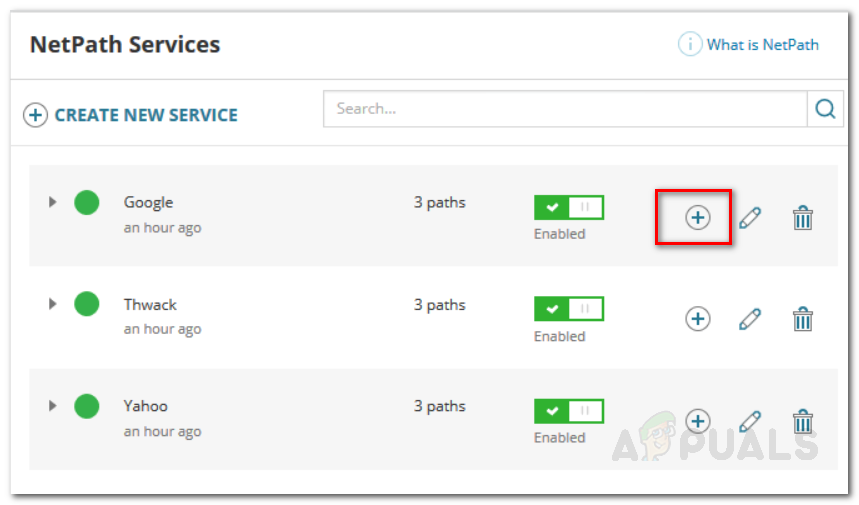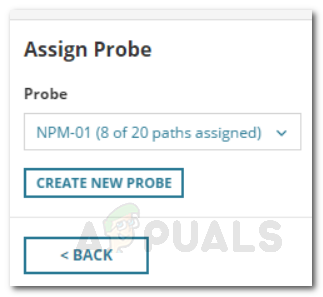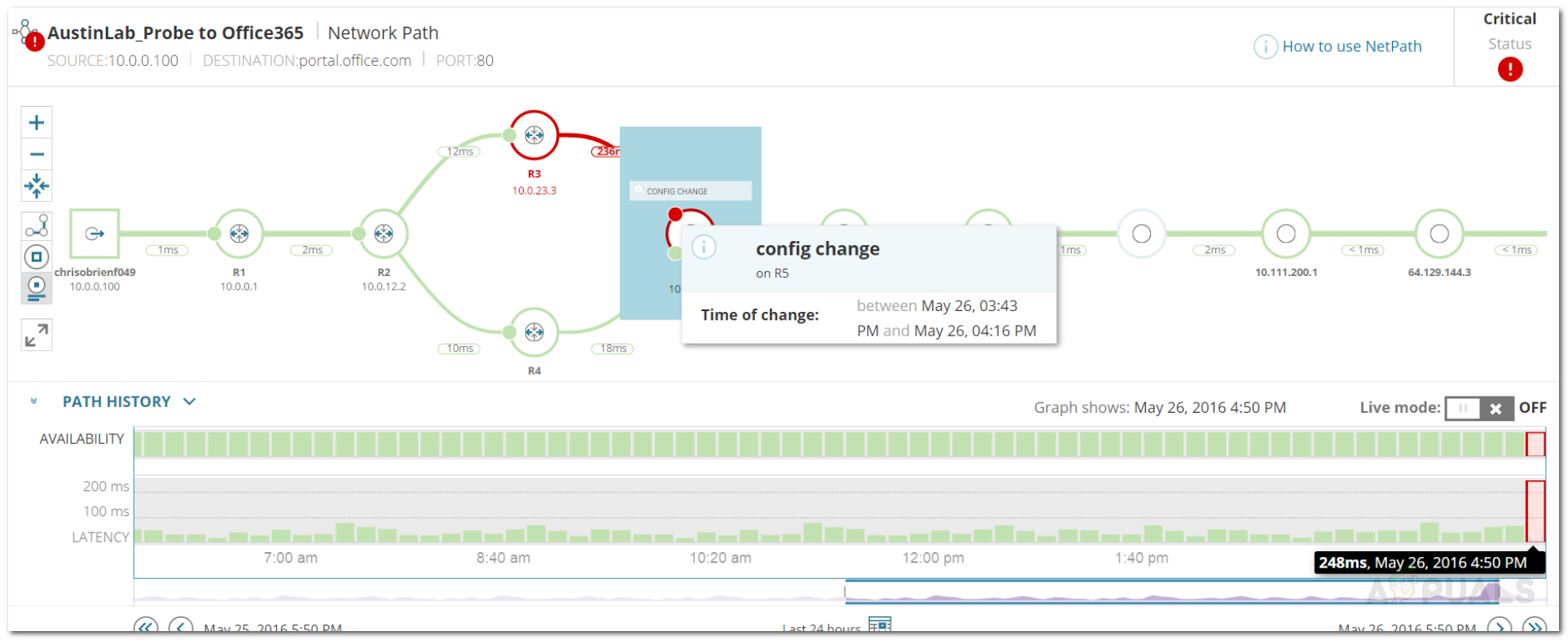Therefore, optimizing your network devices and monitoring your advanced network is a top priority for network engineers. NetPath is a feature that comes with the Solarwinds Network Performance Monitor (download here) that lets you discover the node-by-node network path in real-time and provides in-depth network visibility via real-time information. This results in the network performance being monitored and subsequently, it segregates the connection or node that is causing network performance problems. All in all, NetPath is a distinctive feature that helps network administrators as well as system administrators to identify network issues quickly by creating a map of the problematic area and thus ensures faster time to rectification. The tool that we are going to be using is called Network Performance Monitor by Solarwinds – a company that requires no introduction in the field of network and system management. Before we get into the real essence of the article and show you how to use NetPath, let us first have a look at how the feature actually works.
How does NetPath work?
NetPath makes use of distributed analysis and distributed monitoring to create a map for your network. NetPath is a step further into traceroute that gives you network insight on your critical network paths. The way it works is that you drop agents on your Windows computer that work like users. Now, these agents use advanced probing to discover the traffic on your network and the network path they use to reach a network’s endpoint devices, access points or destination nodes. All of this data is then quantified and the performance of each node-to-node connection is calculated based on its defined performance metrics. NetPath also provides extra information and then, in the end, a clear map is shown that shows how your applications are being delivered to your users or your network traffic along with clear visibility of your entire network path.
Prerequisite:
Before proceeding with this guide, please make sure that you have deployed Solarwinds NPM in your network. NPM is an industry-favorite when it comes to network monitoring/management and we have a comprehensive NPM review that explains why. If you do not have Network Performance Monitor deployed in your network, do not fret, we’ve got you covered. Head to the Monitor your Network Performance with NPM article that explains the installation procedure of the tool. Once you have followed through, you are ready to begin.
Creating a NetPath Service
To use NetPath on your network, you will have to first create a NetPath service in NPM. It is recommended that you create a service for the most important applications on your network that users depend on. A service is basically the mapped destination. These services are monitored by probes that are deployed by the Orion Platform automatically on each polling engine. Here’s how to create a NetPath service:
Creating a NetPath Probe
As we have mentioned earlier, probes are used for monitoring services. Orion automatically installs a probe on each polling engine but you can create a NetPath probe yourself as well if you wish to. A probe is the starting path or the source you are testing the application from. You can think of it as a user representative. Something to note here is that a probe is always a Windows computer. It is recommended that you deploy probes where you have users. Here’s how to create a NetPath probe:
Viewing the Network Path
Now that you have deployed NPM in your network and successfully created a NetPath service, you can view your network path. The source is given on the left of the network path and the destination resides in the right. To check the network path, do the following:
How to Monitor your Website using Website Performance Monitor?How to Monitor your Database Performance using Database Performance Analyzer?How to Monitor Cisco Devices using Network Performance MonitorHow to Monitor Meraki Wireless Infrastructure in Network Performance Monitor