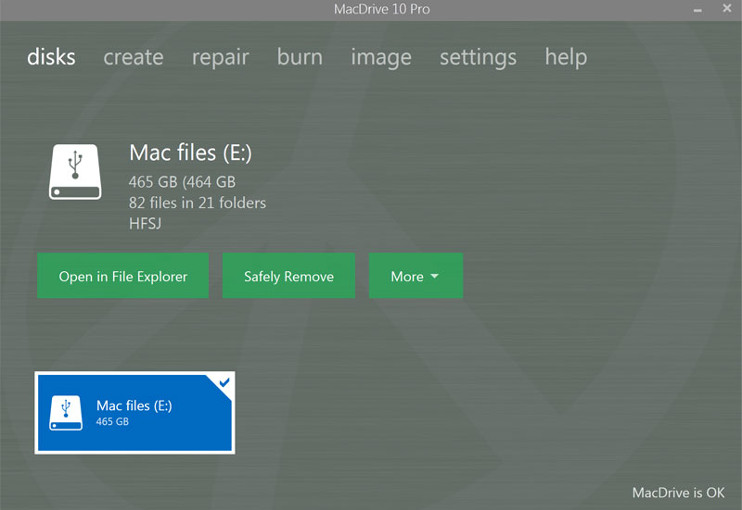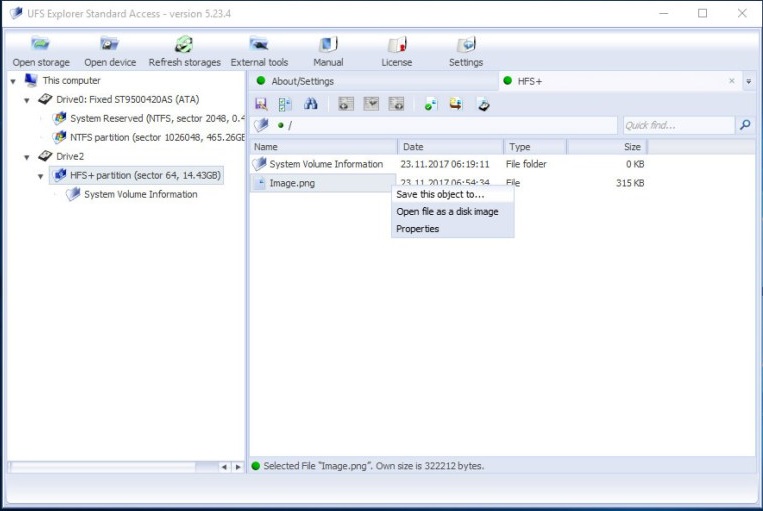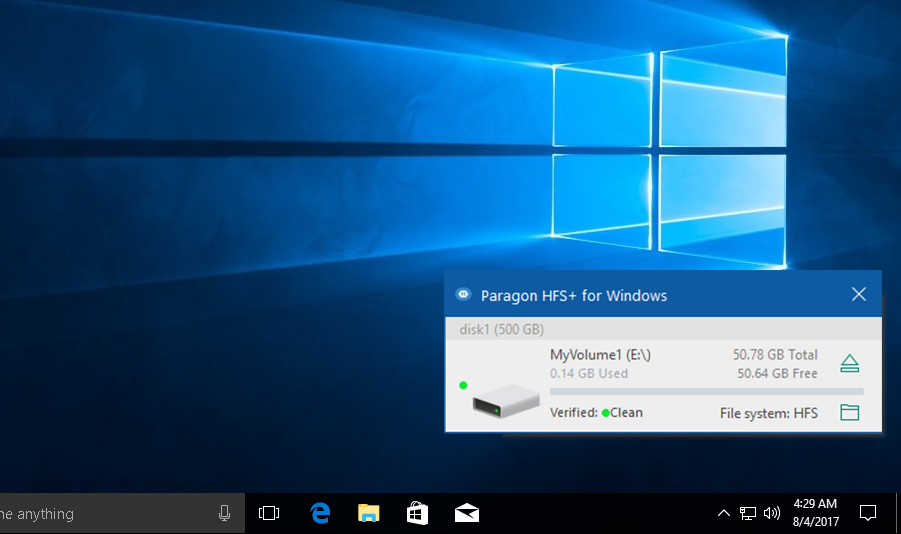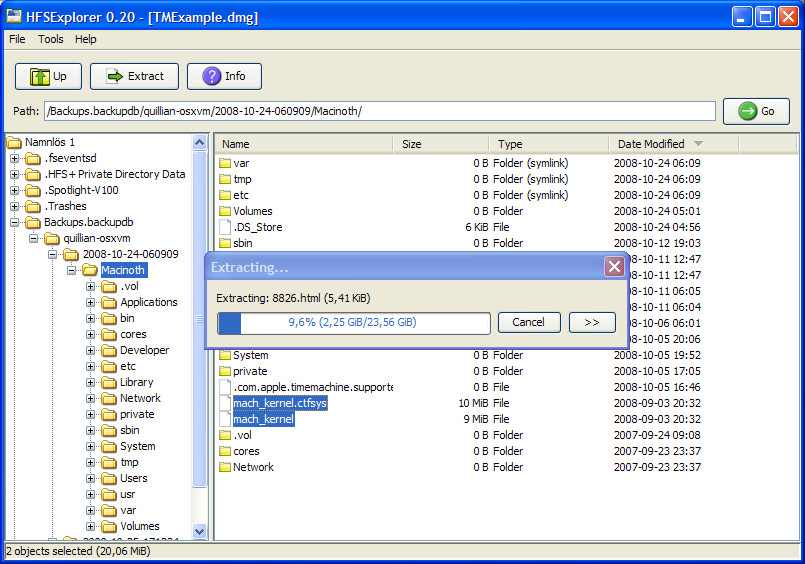There are some third-party tools that you can use to get around this inconvenience and access the MAC formatted drives on Windows – whether they are HFS+ or APFS.
HFS+ vs APFS
Up until recently, HFS+ was the only file system supported by macOS and OS X. However, with the launch of the newest macOS High Sierra, Apple introduced a new drive type called Apple File System (APFS).
HFS+
HFS+ was first introduced in 1998 with the launch of Mac OS 8.1 back when Apple made the switch to Intel-based processors. Although HFS+ is supported on all versions of Mac OS X and macOS, it doesn’t allow concurrent access of the file system and doesn’t have support for dates beyond February 6, 2040.
APFS
APFS is the newer file system that was widely released for the public in 2017 with the launch of macOS High Sierra. APFS is the norm for an upgrade or a new install unless the user specifies that he requires the older file system. The main advantages of using APFS is the exponential increase in reading and write speeds on solid-state drives (SSDs) and the increase in the maximum supported storage space.
Reading a Mac drive from Windows
Since Windows isn’t equipped to understand any of Apple’s file systems, it will try to convert them to a usable file system. But before you click the Format disk button and erase all the contents of the Mac-formatted drive, consider the alternatives. Fortunately, there are a lot of third-party tools that will allow you to read Mac HFS+ and APFS drives from a Windows PC. To spare you the trouble of looking for them yourself, we have compiled a list with the absolute best. Take a pick and choose whichever software seems more equipped to handle what you wish to accomplish.
MacDrive ( HFS+ and APFS)
MacDrive is reliable and versatile, capable of reading both HFS+ and APFS system file formats. But the main advantage of using MacDrive is that it’s extremely intuitive. After you install it, MacDrive will keep a background process opened and will make any HFS+ or APFS formated-drive visible everytime you connect on to your PC.
Even more, you can browse the contents of the HFS+ or APFS formatted drives with Windows File Explorer or any other location browser. Other than helping you browse Mac-formatted drives, MacDrive is also equipped with a pretty solid repair feature that will succeed in fixing some corruption issues with your drives. If you decide to try MacDrive, you can apply for a free 5-day trial from this link (here). This trial period should be enough to salvage what you need from the Mac-formatted drive. If you need it for a longer period, you’ll need to pay $50 for the Standard edition.
UFS Explorer (HFS+ and APFS)
UFS Explorer is a program capable of handling access data on virtual disk and complex raid systems. However, it’s also capable of acting as an HFS+ and APFS viewer, allowing you to extract data from the Mac-formatted drive.
Although it won’t allow you to open the Mac formatted drive in File Explorer, it has an easy interface with a few basic commands that will allow you to salvage any file. If you have a lot of content on the drive, you can use the search function to find the required file more easily. Once you find it, right-click and choose Save this object to… and then choose the appropriate path to initiate the transfer. UFS Explorer has a free version (you can download it from here), but you’ll only have a limited selection of features. The standard license of USF Explorer costs around $25.
Paragon HFS+ (Only HFS+)
An extremely accessible software that will allow you to write and read HFS+ drive is Paragon HFS+. The software works like a system driver that uses Windows Disk Management to mount the HFS+ partitions. Paragon HFS+ is equipped with a startup process that will continually monitor and automatically mount any HFS+ formatted drives that it manages to find. You can use this software to transfer documents and any other types of files that are supported under Windows.
Once the startup process manages to mount your HFS+ drive, you can access the drive via File Explorer or any other folder viewer software that you might be using. Since the drive will become usable in File Explorer, you can drag & drop and copy & paste freely, just as you would with native Windows drive. Keep in mind that Paragon HFS+ doesn’t support APFS. If you want to open an APFS drive under Windows, use a different program from this list. Paragon HFS+ is available on a free trial (here). If you want the whole package, you can buy the standard version for a little over $20.
APFS for Windows by Paragon (APFS only)
If you loved the interface and functionality of Paragon HFS+ but you need to mount an APFS drive on your PC, look no further than APFS for Windows. This piece of software uses the same interface that will allow you to access and extract files from an APFS formatted drive. Once you install the application, the background process will scan and mount any APFS drive that is currently connected to your machine. All of this is done automatically, so you don’t have to click anything. Once everything is in place, the APFS drive will become accessible via File Explorer or another location browser program. Note: Keep in mind that you’ll only have read permissions on the mounted APFS drives. This means that you will be able to copy files from the APFS drive to other NTFS32 or FAT32 drives, but you won’t be able to edit or delete any files that are stored on the APFS drive. Paragon HFS+ is free and dosen’t have a paid version – you can download it from this link (here). Once you install the software, all APFS drives will be automatically mounted and made accessible via File Explorer as soon as you connect them.
HFS Explorer (HFS+ only)
If you only need to salvage a few file of an HFS+ formatted drive, you shouldn’t go beyond HFS Explorer. This software is completely free, but don’t expect anything too fancy. You won’t have a lot of features at your disposal and you can’t use it to write on Mac-formatted drives. Even more, unlike most of the other options featured in this article, HFS Explorer will not deploy a system driver that will integrate the drive with File Explorer. However, you can use it to read an HFS-formatted drive and copy files from it onto your Windows PC drive without to much hassle (and without paying anything). Even more, you can also use the software to mount .dmg disk images and retrieve files from them.
Note: HFS Explorer will require Java in order to run. Chances are you already have Jave installed on your system. But if you don’t, you can download it from this link (here). To use HFS Explorer, connect your Mac-formatted drive to your PC and go to File > Load File System From Device. The software will automatically locate and load the connected drive for you. You’ll then begin seeing the contents of the HFS+ drive in a new graphical window. To copy any folders of file, select them and click the Extract button.
How to Fix Could Not Create a Preboot Volume for APFS install ErrorHow To Recover a Deleted APFS Partition?Fix: A Disk Read Error Occured Windows 7, 8 and 10How to Fix PS4 (PlayStation 4) Disc Read and Ejecting Problems