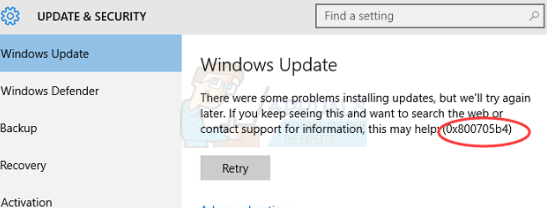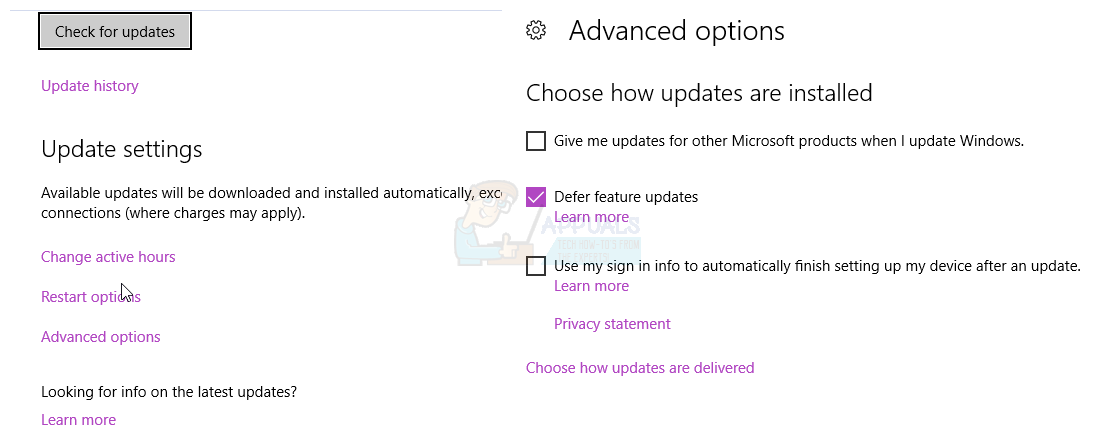There are two possible scenarios where you might be facing this issue. One of them is if you’re having issues with Windows Defender, such as it not running or crashing, and if that is the case, you will find your solution here. The other situation is if you’re having these issues with Windows Update, or more specifically, you can’t update your system, Windows Update hangs with an error message etc. This will prevent you from installing updates on your device, and some of them might be critical for multiple reasons, such as security or bug fixes, and installing them is important. Fortunately, there are quite a few solutions that you can apply to solve this issue. Not all of them have been reported to work for everyone, and that is why there are so many of them. If one doesn’t work, feel free to move on and try the next one.
1. Manually download the update
If Windows Update fails to update your device, you can take a look at the update number of the update that fails to install. You can then head to Microsoft’s Update Catalog and download the update that is causing you problems. After that, it’s as simple as opening your Downloads folder and double-clicking the setup file for the update. Make sure to reboot when it’s done. This is especially helpful with updates that are larger in size, such as the Anniversary Update.
2. Run the Windows Update troubleshooter
Windows’ built-in troubleshooters are tools that tend to be stubborn, and there are certain situations where they simply won’t fix your problem, no matter what you do. This, however, is not such a case, as running the troubleshooter has helped more than one person having this issue.
3. Delete the SoftwareDistribution folder
Deleting this folder has become a method that helps with plenty of issues, due to the fact that it contains files that tend to get corrupted pretty easily, and then proceed to release mayhem on your device.
4. Disable updates for other Microsoft products
Updates for other Microsoft products may actually be preventing you from downloading the critical updates for Windows. To fix this, you merely have to disable the feature until you have downloaded the critical updates, and you can re-enable it then.
5. Disable any third-party antivirus or firewall
Third-party antivirus or firewall software might be conflicting with the download of Windows Update, so you might want to disable them and see if you can download the updates now. Most of them can be disabled by right-clicking on their icon in the taskbar and choosing Disable.
6. Make sure that the Windows Defender Service is started
As the error is often related to Windows Defender, you should check if the service is even running. If it isn’t, you should start it, that might fix your issues. Errors such as this one are among the main reasons why people had a tendency to stay away from Microsoft’s latest iteration of the Windows operating system. However, now, more than a year after its initial release, most of the problems have been fixed, or there is a solution such as the ones mentioned above available. If you’re having this problem, try them and fix your problem.
Fix: Window Defender Error 0x800705b4Fix: Windows Update Error “We Couldn’t Connect to the Update Service”[SOLVED] One of the Update Services is not Running Properly in Windows UpdateHow to Update the Windows Update Agent to the Latest Version