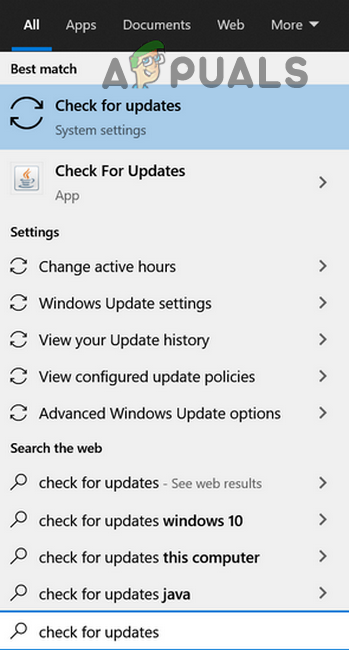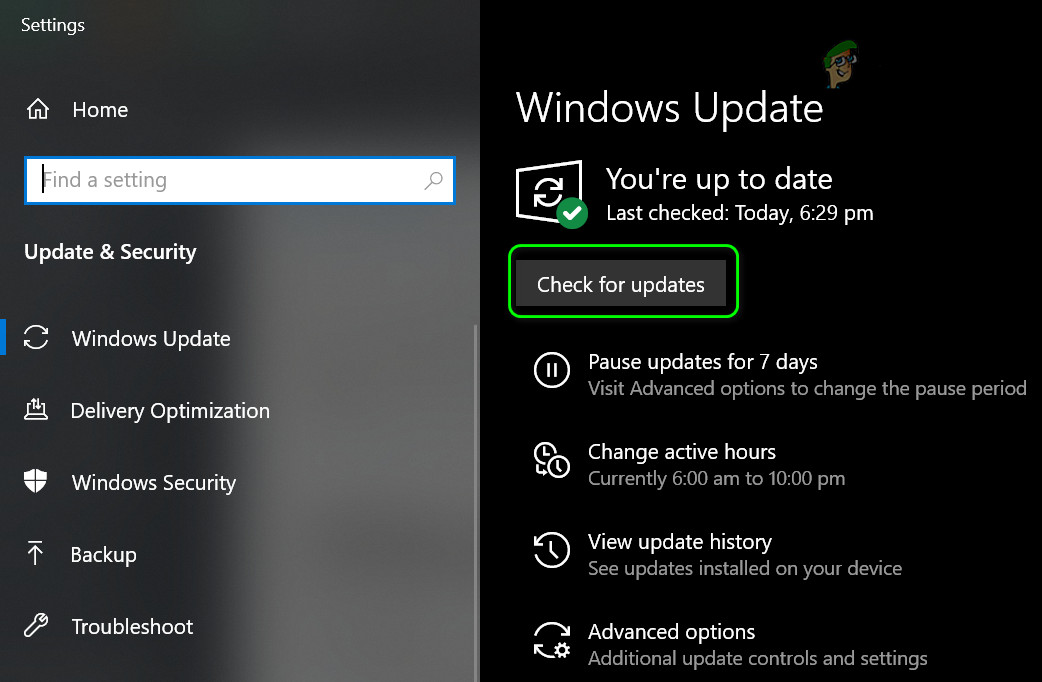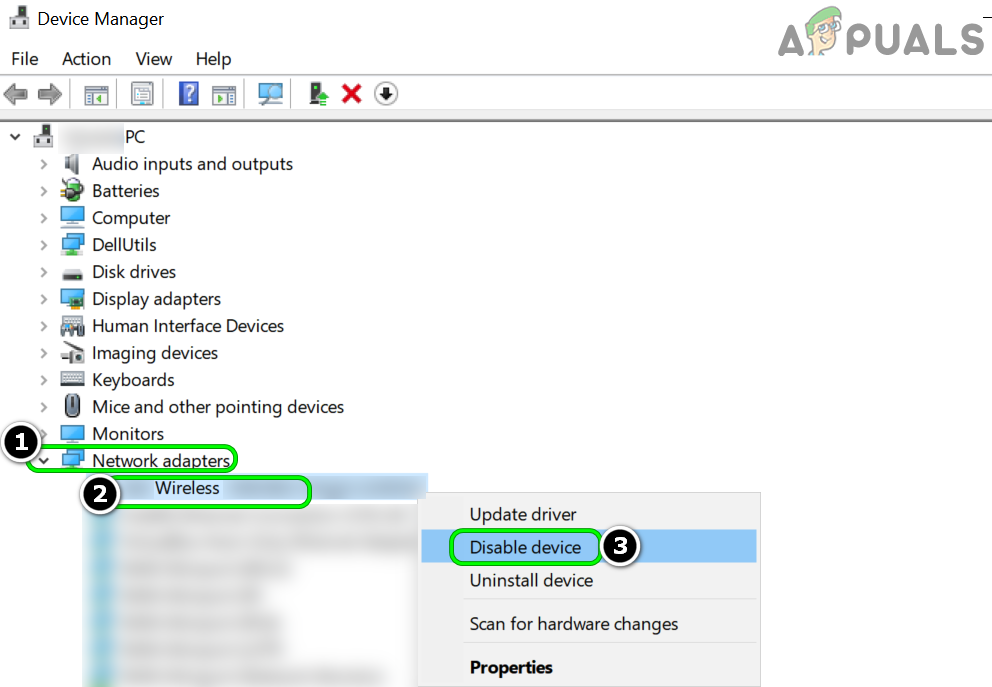This scenario is a nightmare for any PC owner, and if you are going through it, we are here to help you. After carefully examining the issue, we can identify the following reasons resulting in the system lockdown issue due to SenseNdrPktmon: Before moving on, check if clean booting your PC to identify if a conflicting application, process, or service is causing the issue. Also, check if booting your system with bare minimums help single out if a device is causing the issue.
Update the PC’s Windows to the Latest Release
Your system may get locked up or become unresponsive due to SenseNdrPktmon if the Windows of your PC is outdated which may make the Windows incompatible with other system modules like system drivers etc. In this context, updating the PC’s Windows to the latest stable release may solve the problem.
Disable the Wi-Fi of Your System and Use an Ethernet Cable
The SenseNdrPktmon issue could be the result of the bad Wi-Fi card (if the system suffered a sudden power failure while the Wi-Fi card was under intense use) or its driver (if the OEM has not updated the driver to make it compatible with the latest OS on your system). In this case, disabling the Wi-Fi and using an ethernet may solve the problem. If so, then either update your Wi-Fi driver, get your Wi-Fi card checked for a hardware issue, or get it replaced.
Fix: Could not open lock file /var/lib/dpkg/lockHow To Fix Windows Spotlight Lock Screen Picture Won’t Change on Windows 10?Fix: Deleted Picture Appearing in Lock Screen on Windows 10Stuck at Lock Screen on Windows 11? Here’s the Fix: