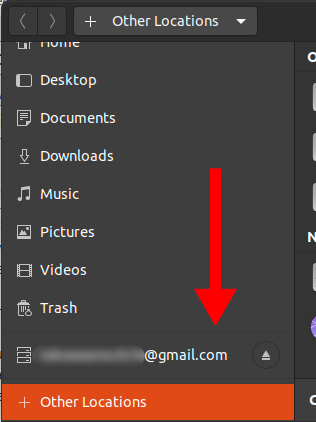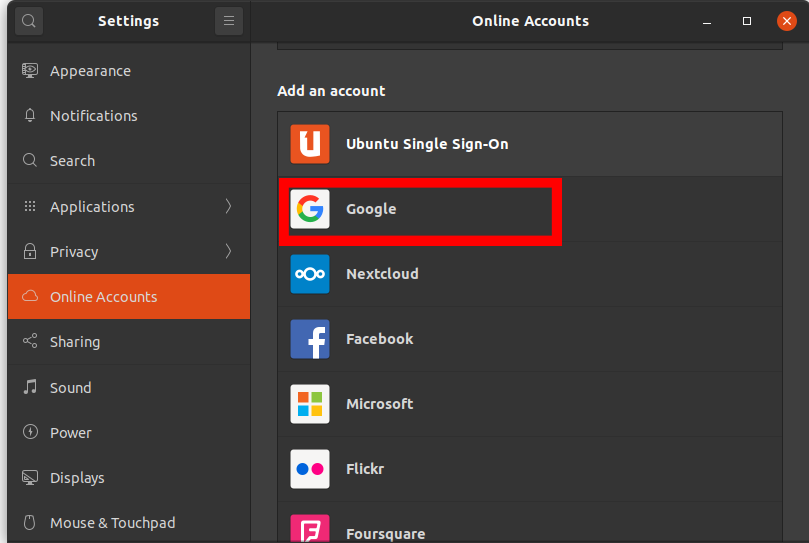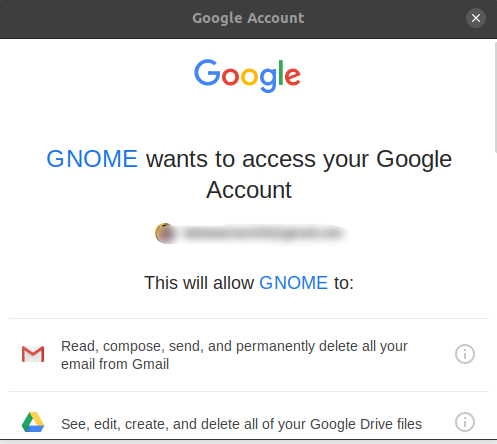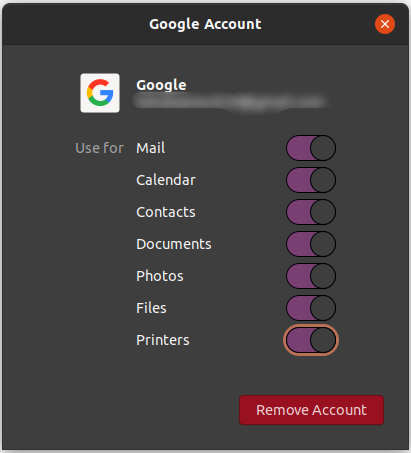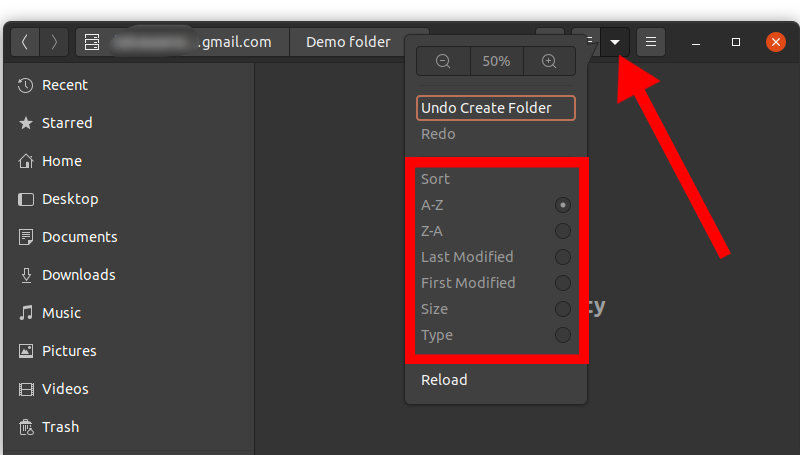From the file manager, you can do most of the operations as you would from the browser which includes:
How to Access Google Drive From Ubuntu File Manager
Note: You will always need to be connected to the internet to access Google Drive
Common Tasks That Can be Done in Google Drive From the File Manager
Copying and pasting files or folders by using Ctrl + C and Ctrl + V respectively.Cutting files or folders with Ctrl + XCreating new folders by right-clicking and then Click New Folder in which you can create any files.You can easily navigate through the files by sorting them using: descending or ascending order, last modified, first modified, and more. To use this feature, click on the dropdown button as shown belowSorting Google drive contents from Ubuntu file manager
Ubuntu 18.04 LTS Bionic Beaver Officially Available for Ubuntu, Kubuntu,…How to: Create an Ubuntu Bootable USB on Mac, Windows or UbuntuUbuntu 16.04.5 LTS Released on Heels of Ubuntu 18.04 LTS, Bundles All Past…SOLVED: “Unable to initialize audit layer: Permission denied” bug in libvirt-bin…