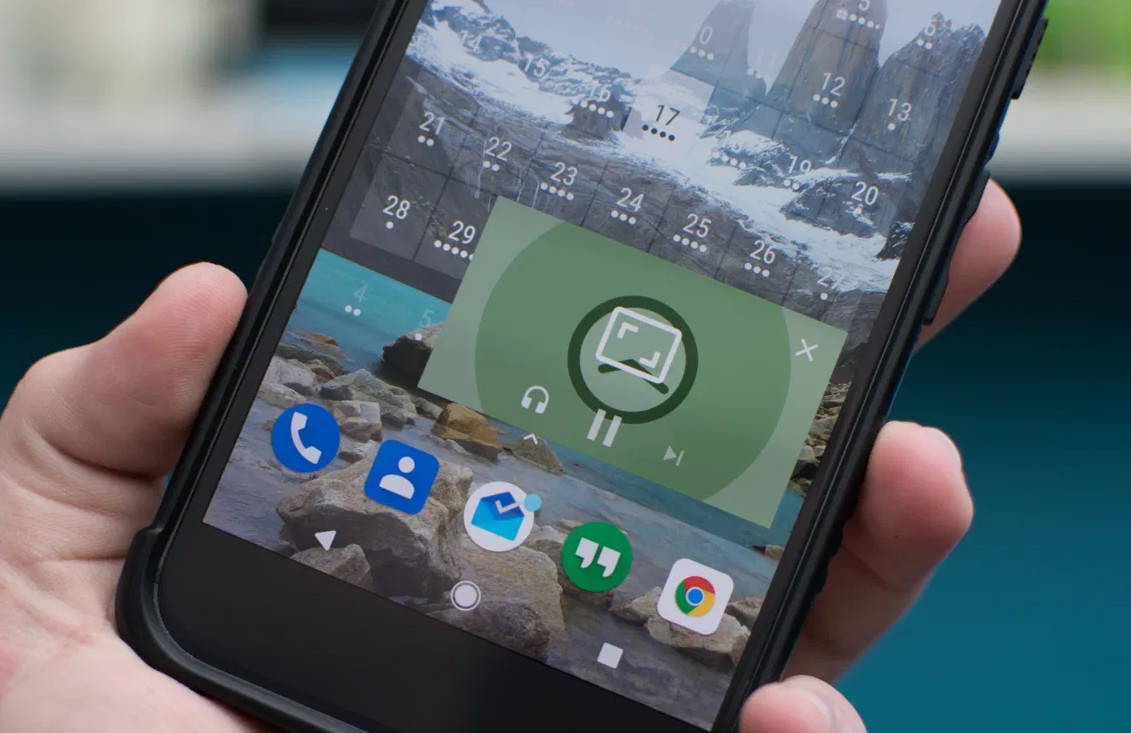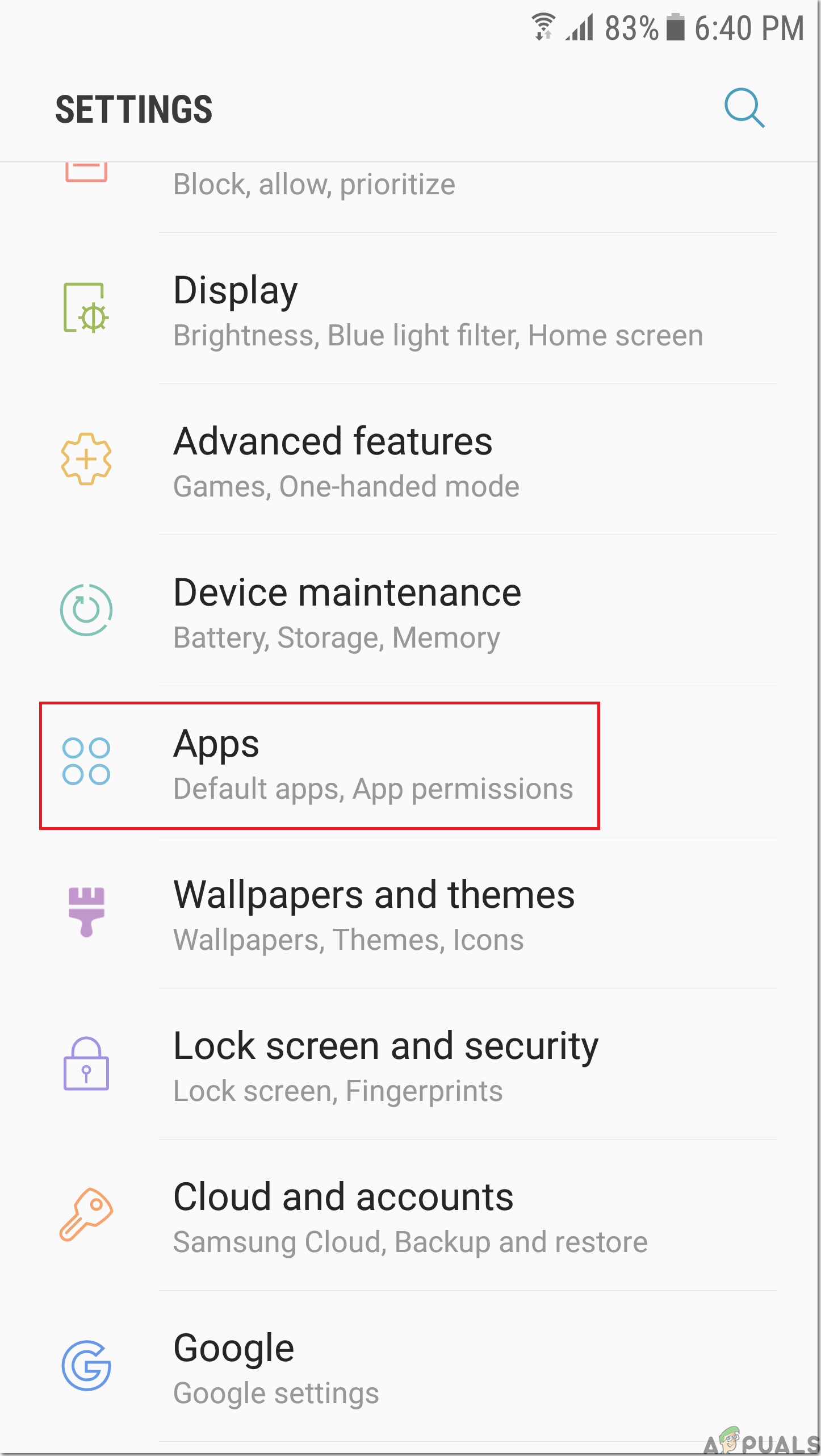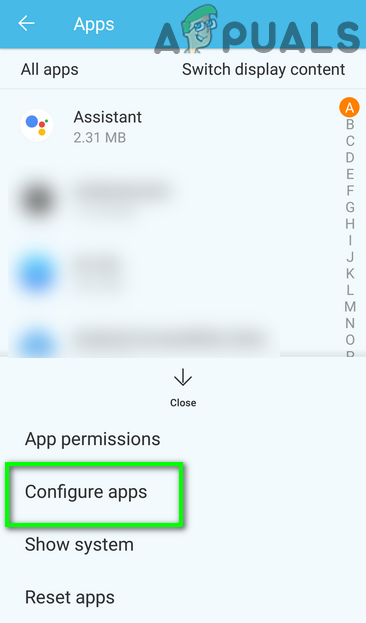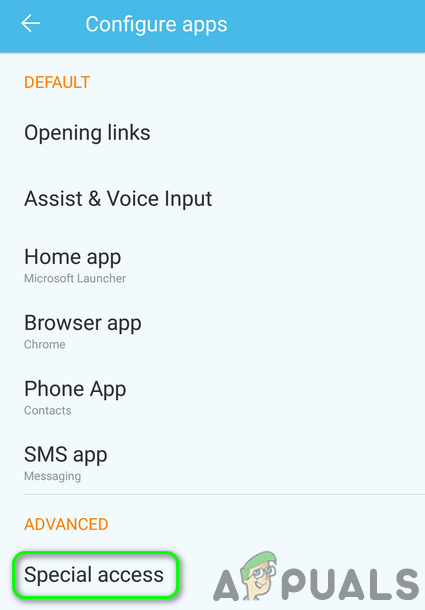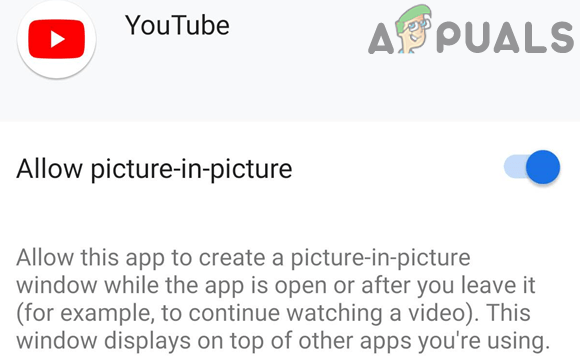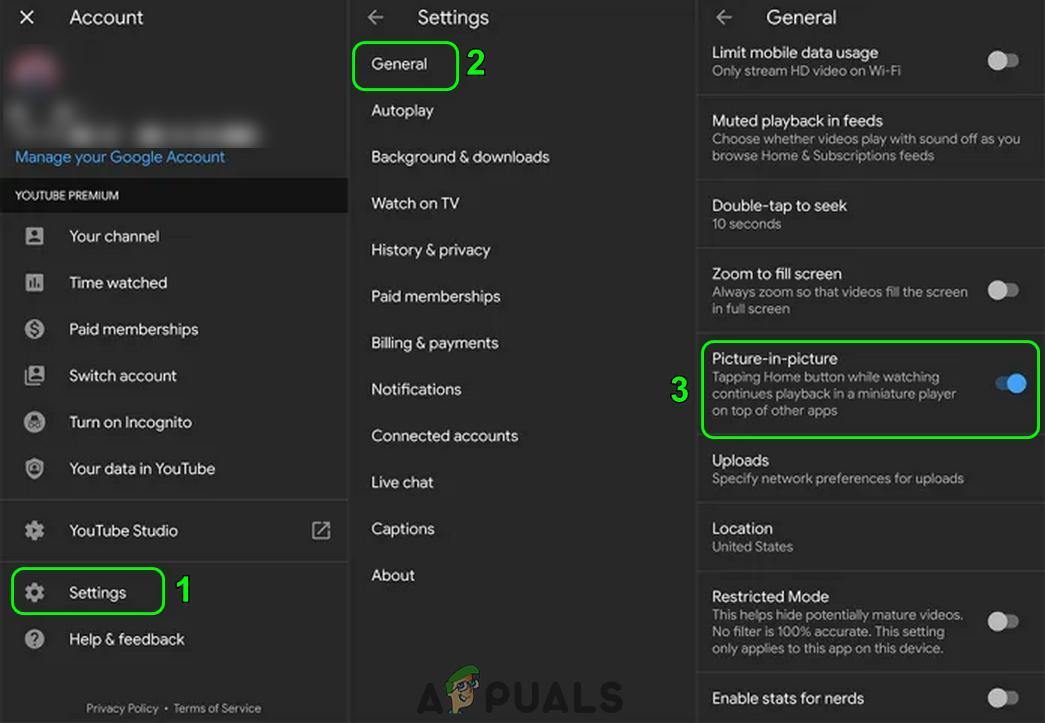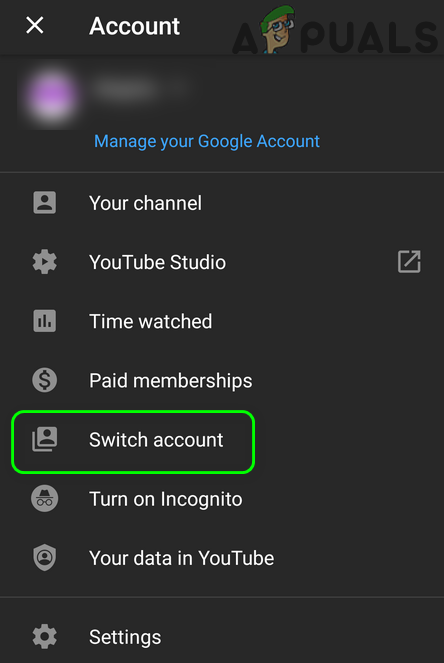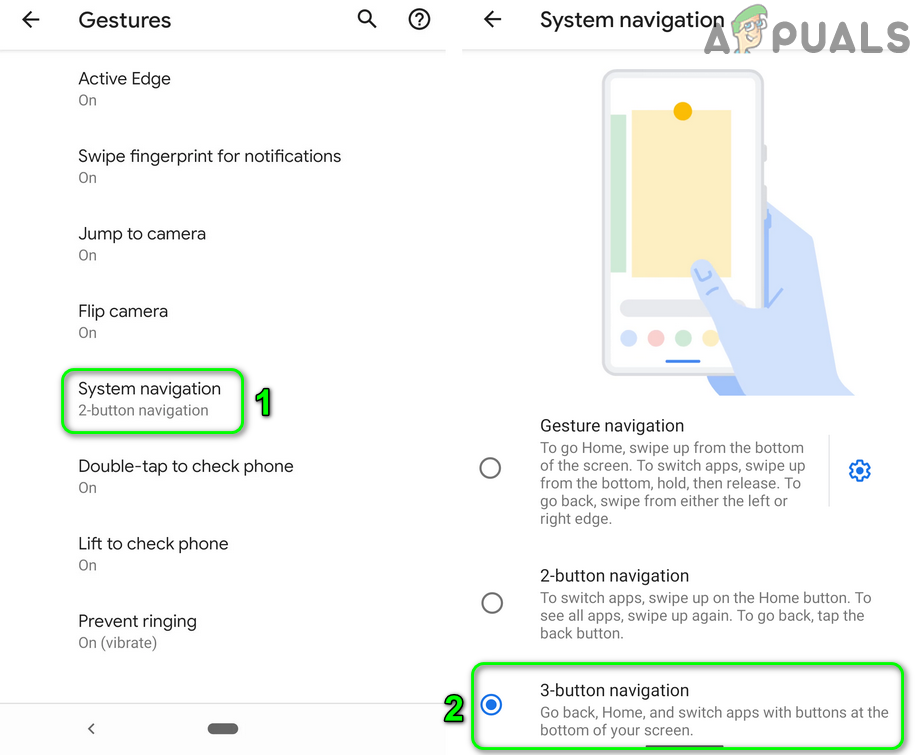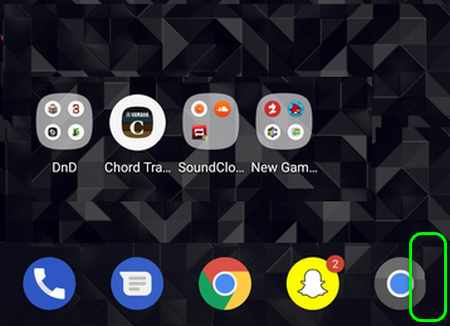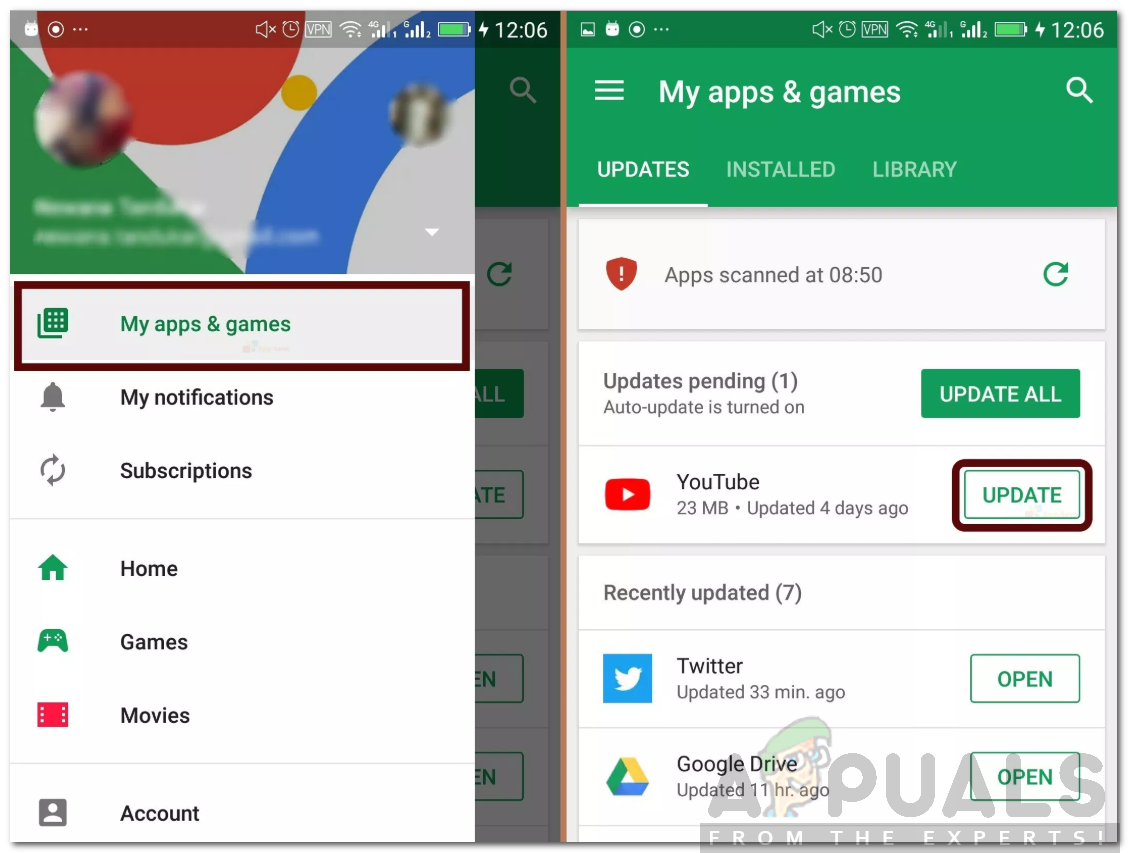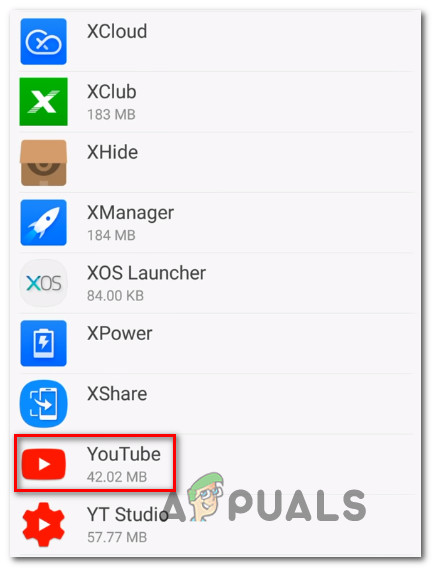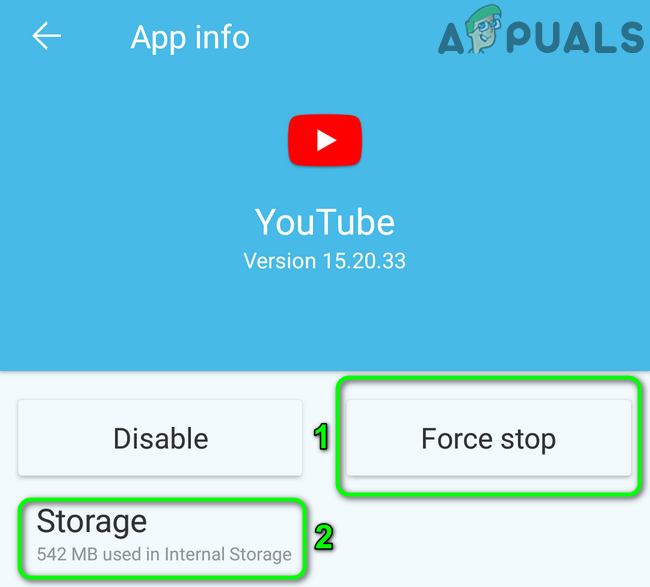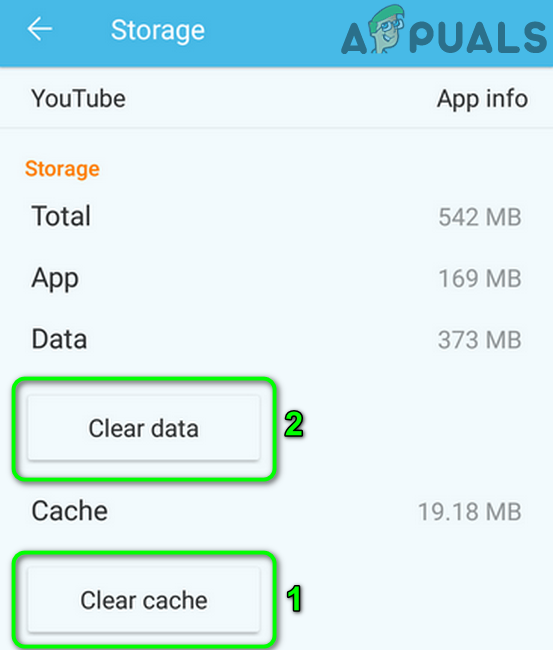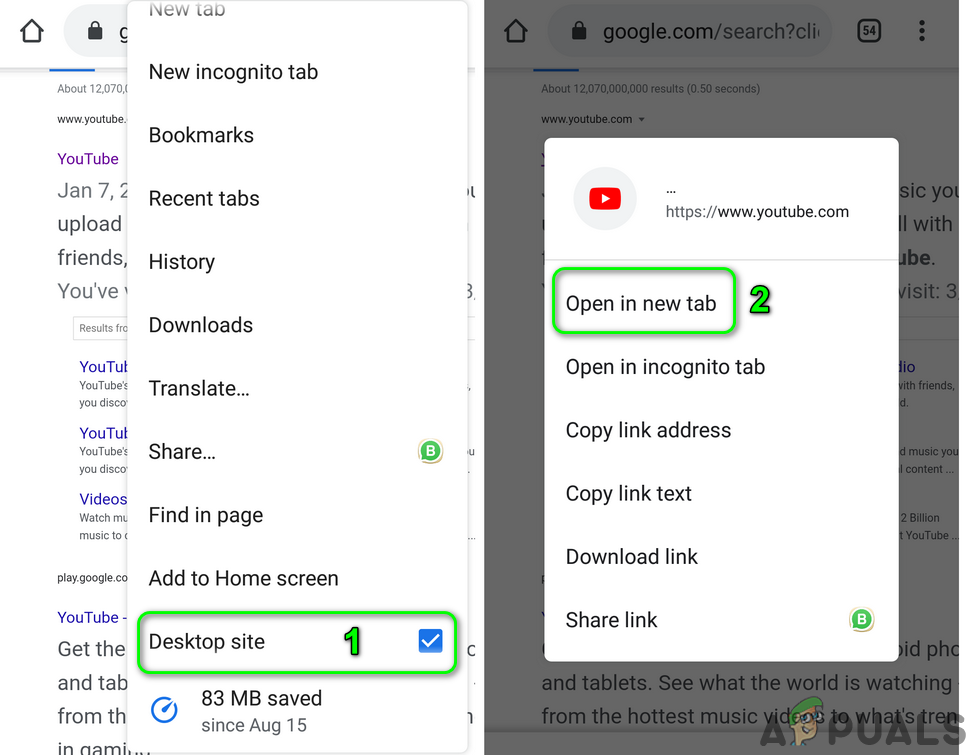Before moving on with the solutions to fix the picture in picture issue of YouTube, keep in mind that picture in picture mode is a premium/YouTube Red feature or is available to some specific countries like the USA, so, make sure, either you are a YouTube Red user or you are currently residing in the country where the picture in picture mode is supported by YouTube. Moreover, the said mode may not work on certain types of videos that have copyright music. Note: Picture in picture mode of YouTube is currently only available for Premium YouTube subscribers.
Solution 1: Restart Your Phone
The picture-in-picture issue could be a result of a temporary glitch of communication or application modules of your phone. The glitch can be cleared by restarting your phone.
Solution 2: Enable Picture in Picture Feature in YouTube and Phone’s Settings
For the proper operation of the picture in picture mode for YouTube, it is essential that said feature is enabled in YouTube settings and your phone’s settings. In this scenario, enabling the picture in picture option manually in YouTube’s settings and your phone’s settings may solve the problem.
Solution 3: Switch to Another YouTube Account
The picture-in-picture issue could be a result of a temporary glitch of the YouTube account. The glitch can be overcomed by switching to another YouTube account.
Solution 4: Play the Video in Portrait Mode in YouTube
The picture in picture mode is designed to work in the landscape mode. The picture in picture mode might not work if you are trying to use it in a portrait mode. In this case, switching to landscape mode may solve the problem.
Solution 5: Disable the Gestures Controls (or Use 3 Button Navigation) of Your Phone
A user must press the home button (while the video is being played) to use the picture in picture mode of the YouTube application. But there is no home button present when the gesture controls are enabled. In this case, disabling the gestures (or use 2 or 3 button navigation) may solve the problem.
Solution 6: Change the Location in YouTube’s Settings to a Picture in Picture Supported Country
Picture in picture is a YouTube premium feature or only works in some specific countries (like the USA). You may encounter the error at hand if your region in YouTube’s settings is set to a country where the picture in picture feature is not supported by YouTube. In this case, setting the region where the picture in picture mode is supported by YouTube may solve the problem.
Solution 7: Revert to the Stock Launcher of Your Phone
The users tend to use different 3rd party launchers as per their satisfaction. But the latest versions of Android limit the operation of these launchers for certain features like gesture controls, picture in picture mode, etc. Thus, you may encounter the error under discussion if you are using a 3rd party launcher. In this context, reverting to the stock launcher may solve the problem.
Solution 8: Update the YouTube Application to the Latest Build
YouTube application is updated regularly to add new features and patch the known bugs. You may encounter the error at hand if you are using an outdated version of the YouTube application. In this context, updating the application to the latest build may solve the picture in picture mode problem.
Solution 9: Clear the Cache of the YouTube Application
The YouTube application uses a cache to boost up speed and improve the user experience. You may encounter the error at hand if the cache of the YouTube application is corrupt. In this context, clearing the cache of the YouTube application may solve the problem.
Solution 10: Wipe the Cache Partition of Your Phone
The Android OS uses a cache partition to speed up things and improve the user experience. If the cache partition is corrupt or has bad information stored, the picture in picture mode will have issues operating. In this scenario, wiping the cache partition may solve the problem.
Solution 11: Use the Chrome Browser of Your Phone
If nothing has helped you, then either your phone is not supporting the feature or the YouTube application itself is creating the issue. In this case, you can use the Chrome browser of your phone to achieve the functionality. If nothing has worked for you, then either try YouTube on another device or use a 3rd party application to achieve YouTube picture-in-picture functionality.
How To Use Picture in Picture on A ChromebookHow to Activate YouTube using Youtube.com/activateFix: YouTube Full screen not workingFix: YouTube AutoPlay not Working