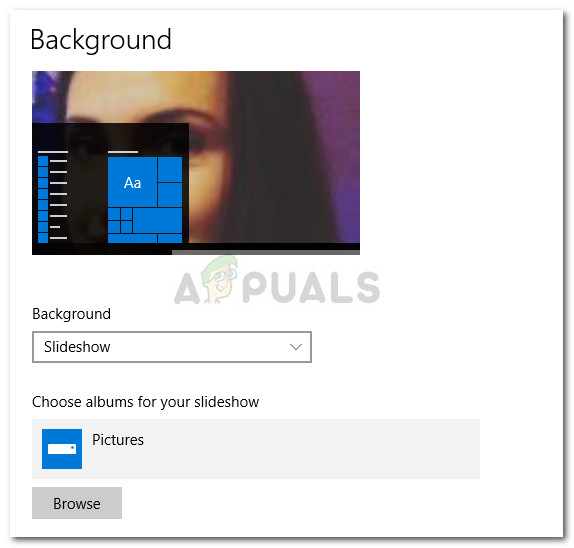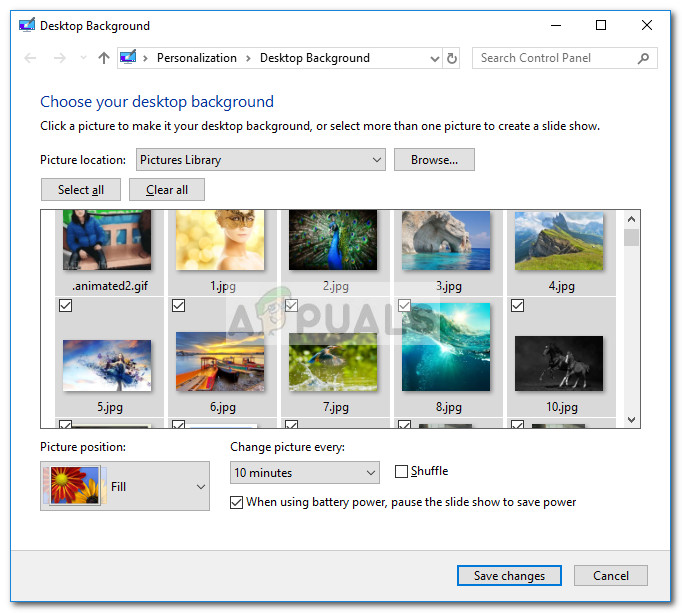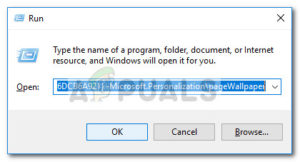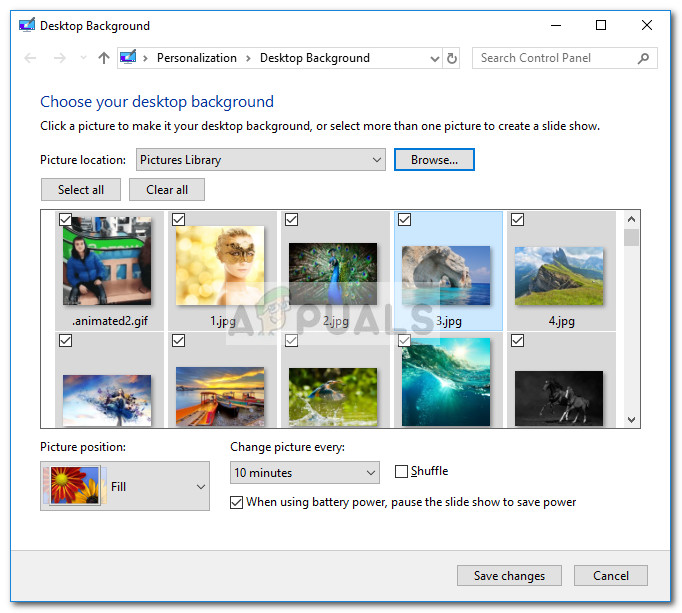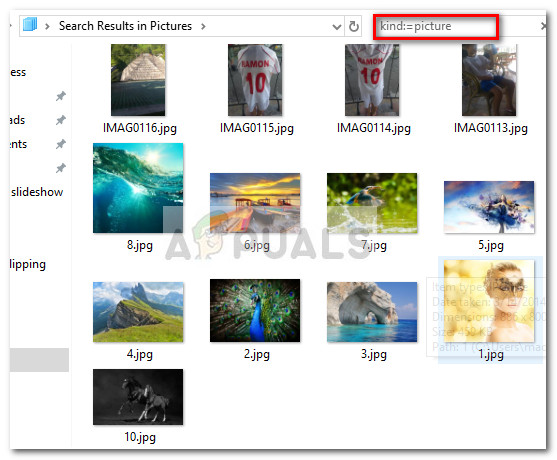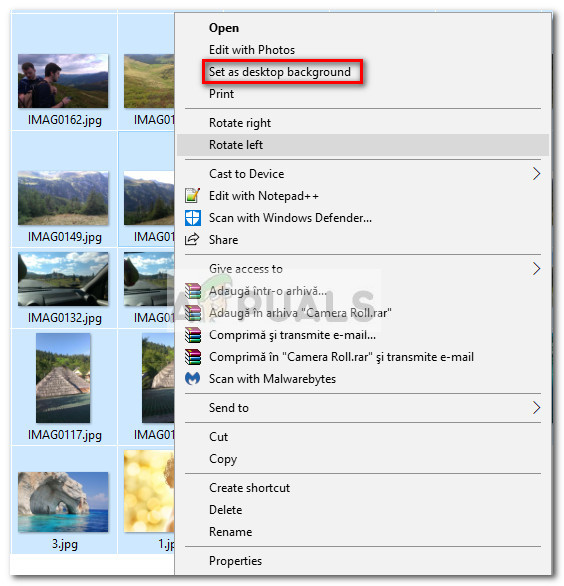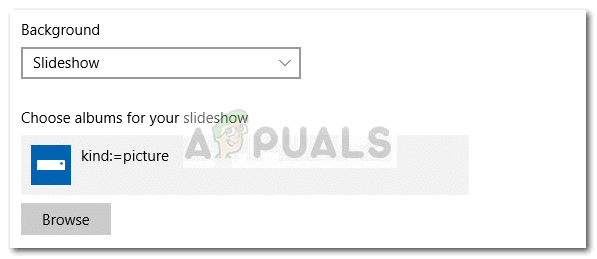Such is the case with the built-in desktop background slideshow. Until the launch of Windows 10, you were able to select multiple folders to act as a desktop slideshow. Even more, if you would have selected a folder to act as a desktop slideshow, all its subfolders will also be taken into account. Well, with Windows 10, this behavior is gone.
If you’re on Windows 10, you might have noticed that you can only select one folder at a time and all of its subfolders will not be used to generate the slideshow. Pretty counterintuitive, right? If you’ve taken the time to organize your selection of background images into subfolders, I can empathize with your frustration. Fortunately, people have gotten around this issue and managed to replicate the old behavior. Down below you have a list of three different workarounds that can be used to force the Windows background slideshow feature to see the images in subfolders. Please follow whichever method seems more applicable to your situation.
Method 1: Launching the olde Control Panel Interface (not applicable on Creators Update)
Although this is by far the most convenable solution, it won’t be applicable if you have already updated to Windows 10 Creators Update. For some reason, Microsoft has decided to remove the functionalities of the two Run commands below, so they’ll only work if you have a Windows 10 version that is not yet updated with the Creators Update. So if you’re lucky enough to have avoided the Creators Update (and have no plan on making the switch), follow the steps below to launch the classic Control Panel interface and configure your background slideshow the old way:
If this first method wasn’t applicable, jump straight down to Method 2.
Method 2: Using Shell to launch the classic Control Panel interface
Although this process is fairly similar to the one used in Method 1, this one uses a Shell command instead (which Microsoft didn’t restrict after the Creators Update). With this in mind, the steps below should work on any Windows 10 version, even if you have already applied the latest updates. Here’s a quick guide to launching the old background control panel UI using a Shell command:
Method 3: Using File Explorer to create a desktop background slideshow
If you’re not comfortable with using CMD or Shell commands, you can also use File Explorer for a more intuitive way of replicating the old Windows behavior. Here’s a quick guide to using File Explorer to create a desktop background slideshow that will include subfolders:
Fix: Failed to build the list of regular subfolders underFIX: Windows 10 Not Seeing One or More HDD Partitions after CHKNTFSFix: Desktop Background Slideshow Changes Settings by ItselfFix: An error is preventing this slideshow from playing on Windows 10