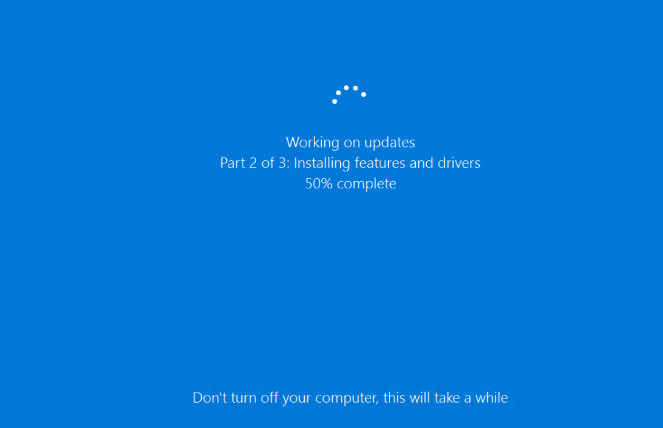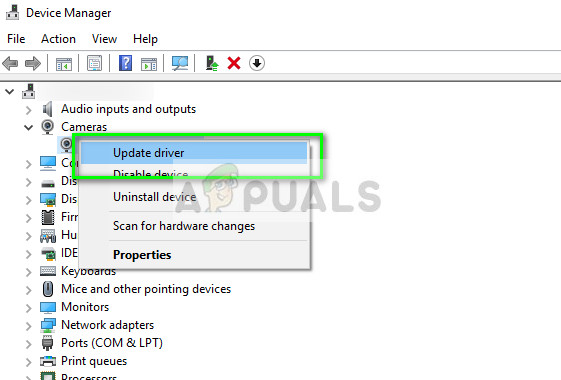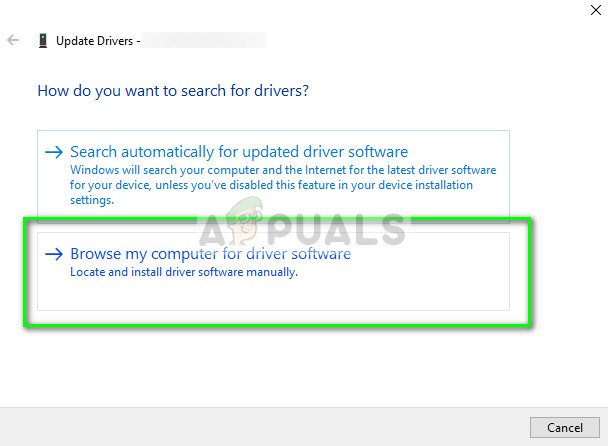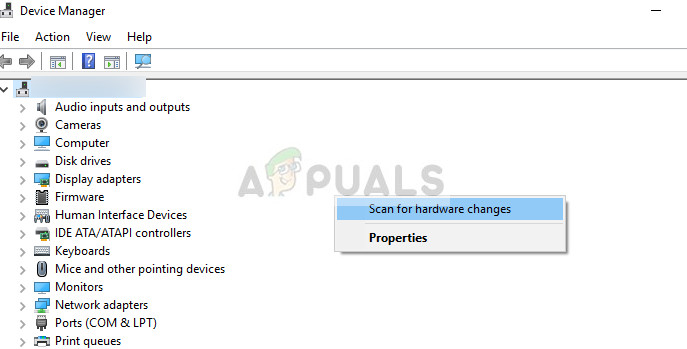We will start with the simplest solutions and work our way down to more complex ones. Before proceeding, make sure that you have an administrator account. Also, try restarting your computer twice or thrice completely before moving on. Restarting the computer refreshes all modules and may solve a problem because of wrong configurations.
How to fix Surface Pro 4 Camera not working
Users have reported that the front camera of Surface Pro 4 stops working without any interference from the user. The camera either displays a black screen or fails to open altogether. The camera may also be missing in the device manager or the driver might be outdated on the computer. In this article, we will go through all the solutions which will target all these issues.
Solution 1: Update Windows and check third-party software
Although reinstalling or rolling back the drivers fix the problem, you should make sure that your Windows is updated to the latest version. Microsoft releases frequent updates to fix issues and add new features to the operating system. Updating Windows may solve the issue and automatically install the proper drivers.
You should also make sure that there are no third-party drivers blocking the camera access. You can easily check all the installed programs using ‘appwiz.cpl’. Once you have updated Windows, restart your computer completely and try launching the camera again.
Solution 2: Updating/rolling back camera drivers
Another thing which is known to solve the issue is updating the driver software manually. Improper drivers are a known issue for Surface Pro cameras and are usually solved by selecting the proper driver from the list. In some cases, you can also try rolling back the driver. This is applicable if an update broke the camera for you and it working before.
Note: You can also update the driver software using the Automatic method and see if that fixes the issue. You can also download the driver package from Microsoft’s official website for Surface Pro 4. If both the above method doesn’t work, you can try installing the default drivers. Follow the steps below. In addition to the above solutions, you can also try the following:
Boot into UEFI and disable all the cameras. Reboot your computer and enable the cameras again.Reinstall Windows as a fresh copy in your computer. This will reinitialize all the software components and fix a possible misconfiguration.
Microsoft Lifts Windows 10 Version 1903 Upgrade Block On Surface Book 2 Devices,…Fix: Surface Pro 3 Stuck on Surface ScreenMicrosoft’s Surface Pro 8 and Surface Laptop 4 Latest Images Leak Online…Windows 8.1 Update KB4516067 Breaks IE11 On Surface RT/Surface 2 Devices