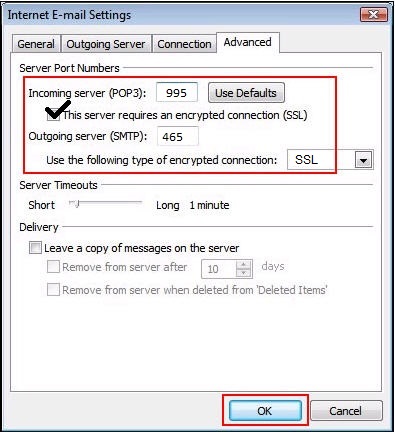In this guide, i will be focusing on this specific error in relation to e-mail clients such as “Outlook & Windows Live Mail” because these are the clients most commonly affected since the users are required to usually enter the settings manually. Personally, i will never suggest anyone to use Outlook or Windows Live Mail because the support is limited, and the errors are tons. I’ll tell you which one i would suggest at the end of this guide. Make sure that you are only running one anti-virus software, and not two. If there are two, then uninstall one because you do not need two, as they mean that two programs could be scanning a single connection/file which will result in it blocking; hence the time out error. Next, call your ISP and ask them the following details: SMTP Server Address, Port and the SSL option IMAP or POP Server Address, Port and the SSL option Once you have this, open your E-mail client:
If it is Windows Live Mail, right click the account from the left pane and select Properties.
Check the Advanced Tab for port settings, make sure they are what is suggested by the ISP and the General Tab for the server addresses. Click Apply/OK if you have made changes. see image below for port settings, which is the same for both the Windows Live Mail and Outlook. if this is on Outlook; then:
Go to Tools -> Account Settings
Choose your Account and click Change
Go to the Advanced Tab to confirm port settings.
Ensure server settings from the other tabs. As discussed above, my suggested and favorite e-mail client is Thunderbird. It is free and open source, a large community of users supporting it and a huge number of plug-ins and add-ons. When you first install it, setting up e-mails is super easy. It fetches all the settings by itself.
Fix: “Sorry, There Was A Socket Open Error” Error When Logging In Epic Games…How to Fix Socket Error Occurred on SpeedTestHow to Fix Asynchronous Socket Error 10053 on Windows Operating System?Fix Python Socket Error 48