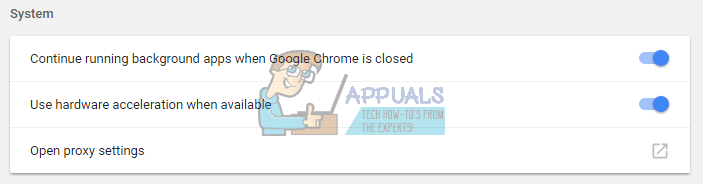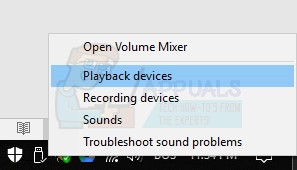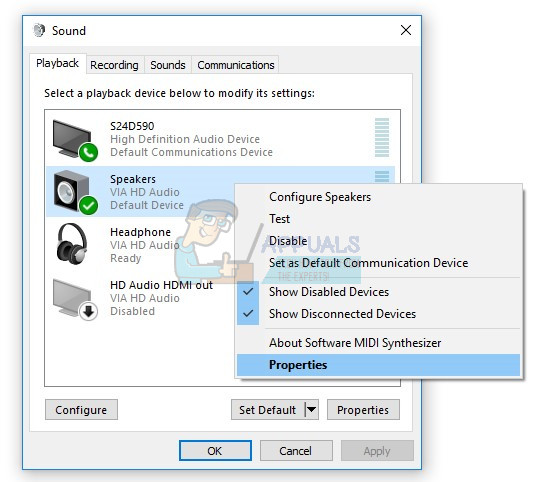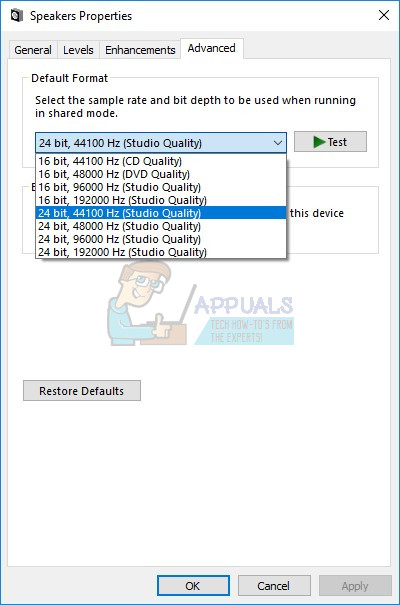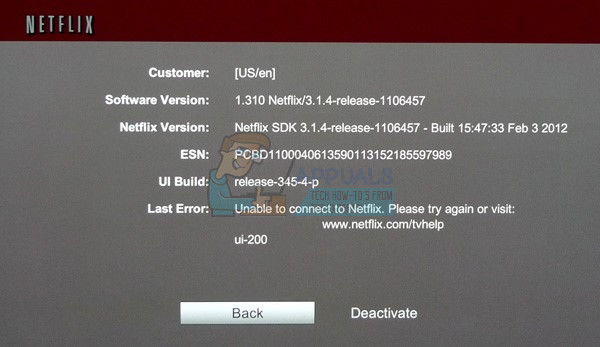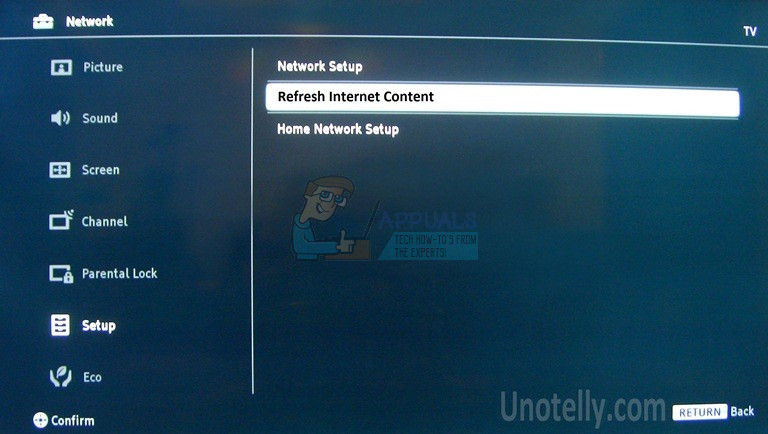So, what Netflix said for error m7361-1253? They said: “If you experience the error code M7361-1253 while watching on your PC or Mac computer, it’s typically due to a network connectivity issue that is not allowing your computer to connect to Netflix. Follow the troubleshooting steps to resolve the issue. “ These steps are resetting your computer or notebook and checking Internet connection. This problem occurred on computers, notebooks and TVs. Most users said that they have only problem with Google Chrome. If you are using Kaby Lake processor and the latest version of Google Chrome, you will not be able to watch videos because of incompatibility between Google Chrome and Kaby Lake processor, and it should be fixed by Netflix. This issue can be occurred on Google Chrome, if you do not use Kaby Lake processor, too. In first case, you will need to change your Internet browser, and in second case you should fix issue in Google Chrome. There are another reasons for this problem, including problem with operating system or application, problem with audio sample rate and others. What about Google Play error? This occurred because your Google Play is not to update and you should update it. We created few methods which will help you to solve problem on your computers, notebooks and TVs.
Method 1: Restart your operating system or program
This happens when user unplug earphones and then plug them back in too quickly, and after that Netflix can not work because of error M7361-1253. Solution for this is to reload program and continue viewing Netflix video. Netflix recommends users to reset their operating system and application, so you can include this as solution, too.
Method 2: Disable/Enable hardware acceleration
Hardware acceleration in Google Chrome provides better graphic experience when you are streaming videos online. Sometimes, hardware acceleration can make a problem with videos you want to stream, lagging your mouse and other problems, and best solution is to disable or enable hardware acceleration. If you have only problem when you are using Google Chrome, we are recommending you to reset hardware acceleration, by disabling and enabling it. We will show you how to do it in Google Chrome, version 60.0.3112.78.
Method 3: Use another Internet browser
You will need to change your Internet browser and then you will be able to continue streaming videos on Netflix. If you are using Windows 10 you can run Edge, Internet Explorer or you can download and install the latest version of Mozilla Firefox. Mozilla Firefox is free, stable and reliable Internet browser which you can download on this LINK. If you are using operating systems, from Windows XP to Windows 8.1, you will not be able to use Edge, but you can use Internet Explorer or Mozilla Firefox. Also, there are other Internet browser you can download and install including Opera etc… Also, you can try streaming Netflix video using Google Chrome Canary. So, what is difference between Google Chrome and Google Chrome Canary? Google Chrome Canary has the newest of the new Chrome features. it’s designed for developers and early adopters, and can sometimes break down completely. If you want to download and install Google Chrome Canary, please open this LINK, and click Download Chrome Canary.
Method 4: Change audio sample rate
Few users solved their problem by changing audio sample rate. Sample rate is the number of samples of audio carrier per second. It is measured in Hertz or kilo Hertz. You will need to change sample rate on your playback devices. For Windows Vista, Windows 7, Windows 8, Windows 8.1 and Windows 10
Method 5: Install another operating system
If you tried all of these solutions and you did not solve your problem, the last method you can try is to reinstall your operating system application. We are recommending you to do clean installation of your operating system, drivers and latest version of application you are using, including Internet browsers. Also, we are not recommending you to upgrade your operating system or applications, because error M7361-1253 may stay here.
What about Google Play error?
After you solved issue with Netflix error code M7361-1253, please check is your Google Play working well and application you are using, and is there error code 2 still there. If error code is still there, we are recommending you to update your Google Play and Netflix application. After that you will be able to play videos over Google Play.
SOLUTIONS FOR TVs
Method 1: Deactivate Netflix account
If you can not stream videos on Netflix on your TV If you can not watch videos on Netflix, you need to deactivate your Netflix account. Few users solved this problem by deactivating Netflix account on LG Smart TV. We will show you how to do it:
Method 2: Refresh Internet Content
Sometimes when you can not receive and load some contents from Internet, best solution is to Refresh Internet Content to receive available Internet content services. We are recommending you to check technical documentation of your smart TV or network media player, and you should try to find section about Refreshing Internet content.
Method 3: Reinstall Netflix application
Few users solved their problem on Panasonic Smart TVs, by reinstalling Netflix application. You should read technical documentation of your TV and find section about application, uninstallation and installation.
Fix: Netflix Error Code U7361-1253-C00D6D79 on Windows 10How to Fix Error Code Netflix Error Code TVQ-ST-131How to Fix Netflix “Error Code: UI-800-3"How to Fix “Error Code F7701-1003” on Netflix?